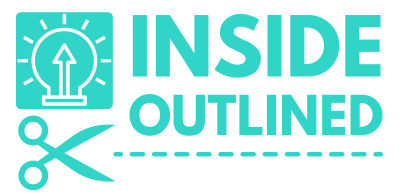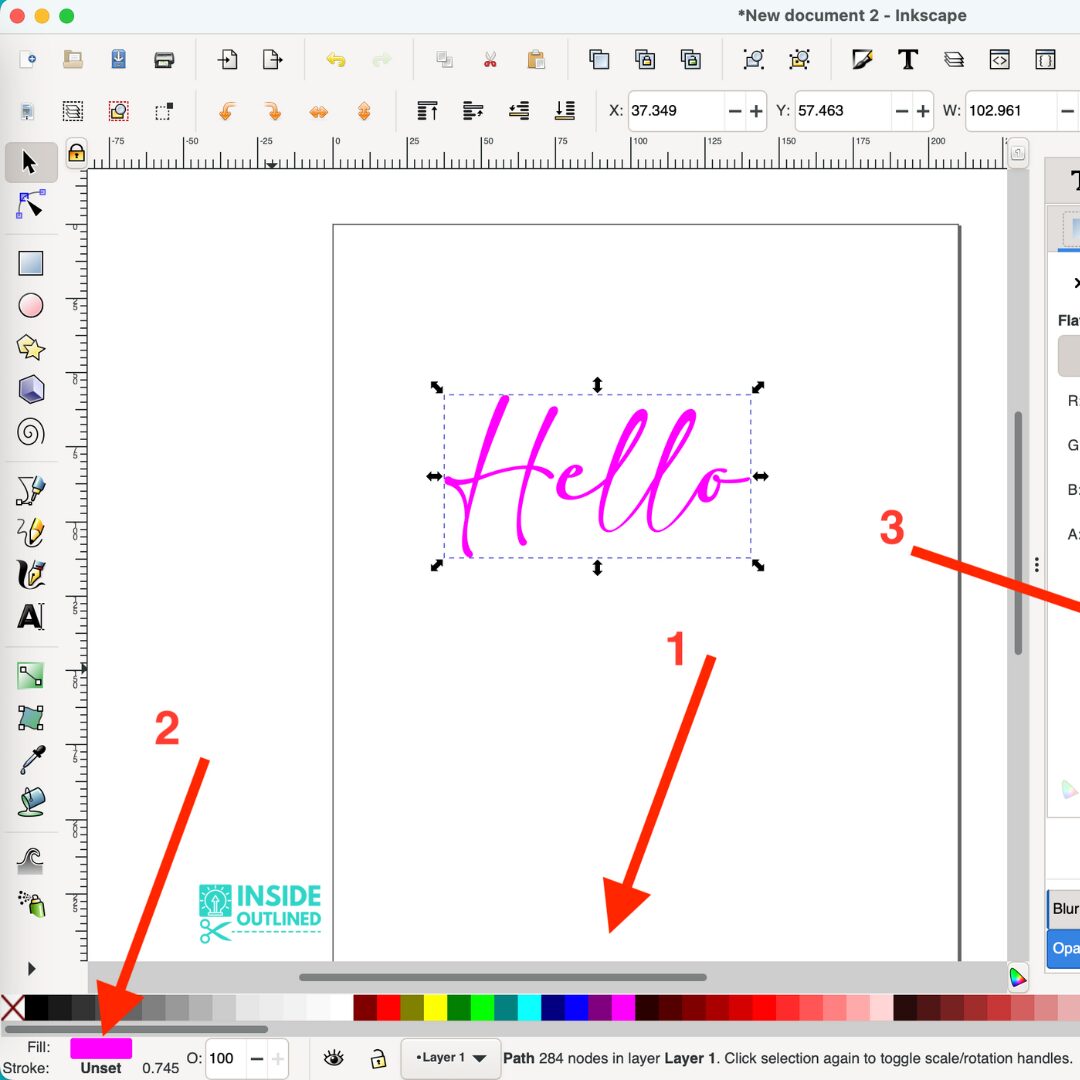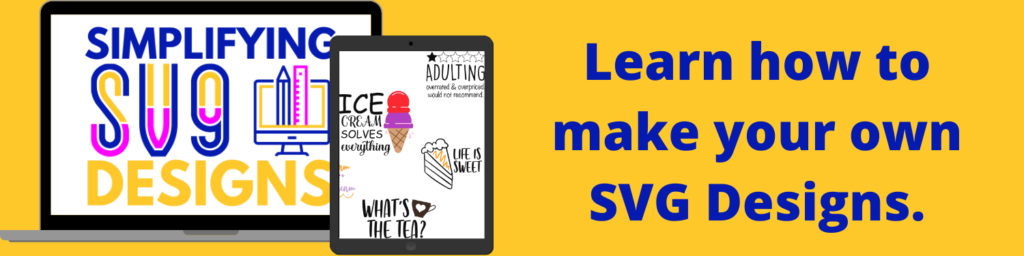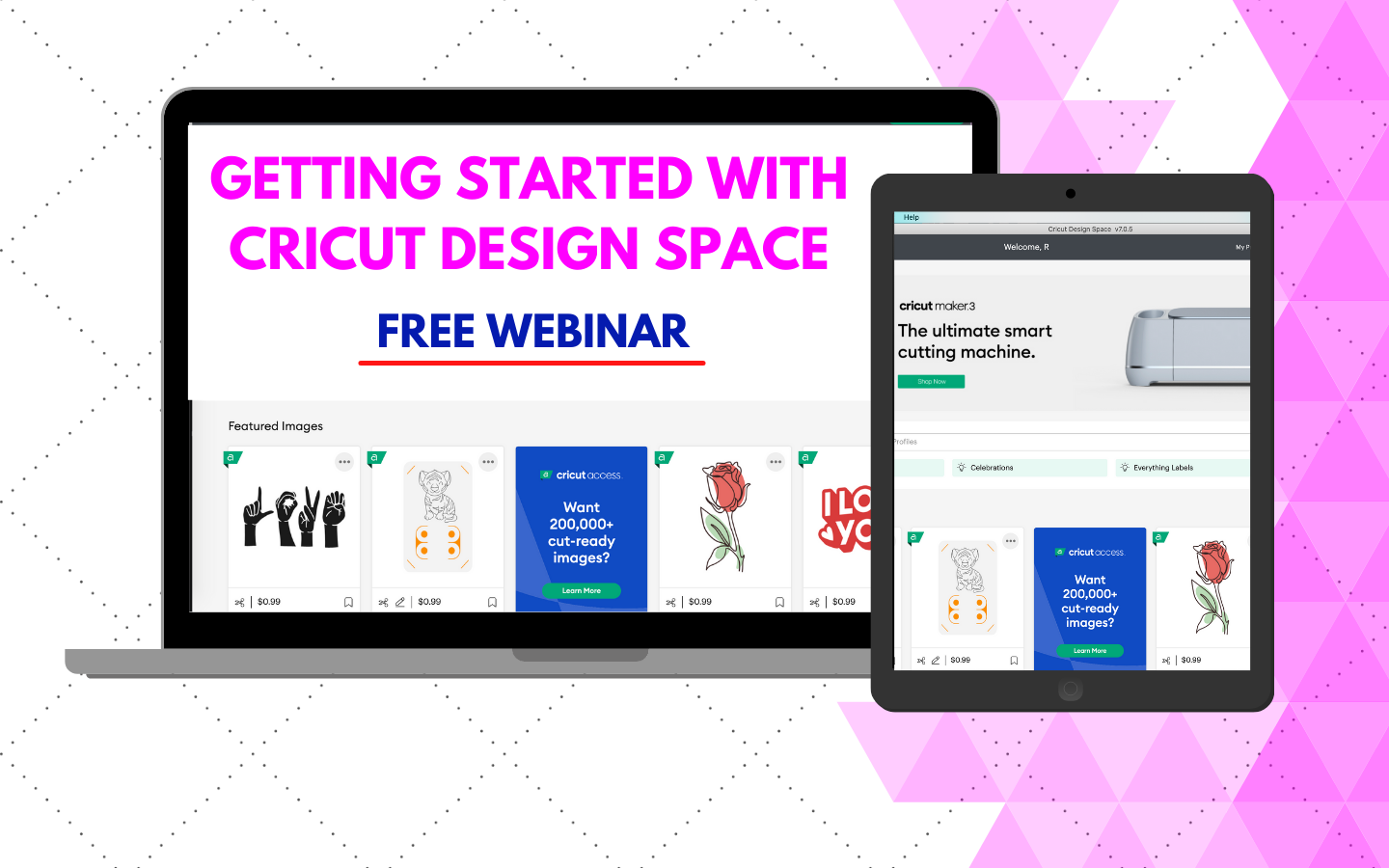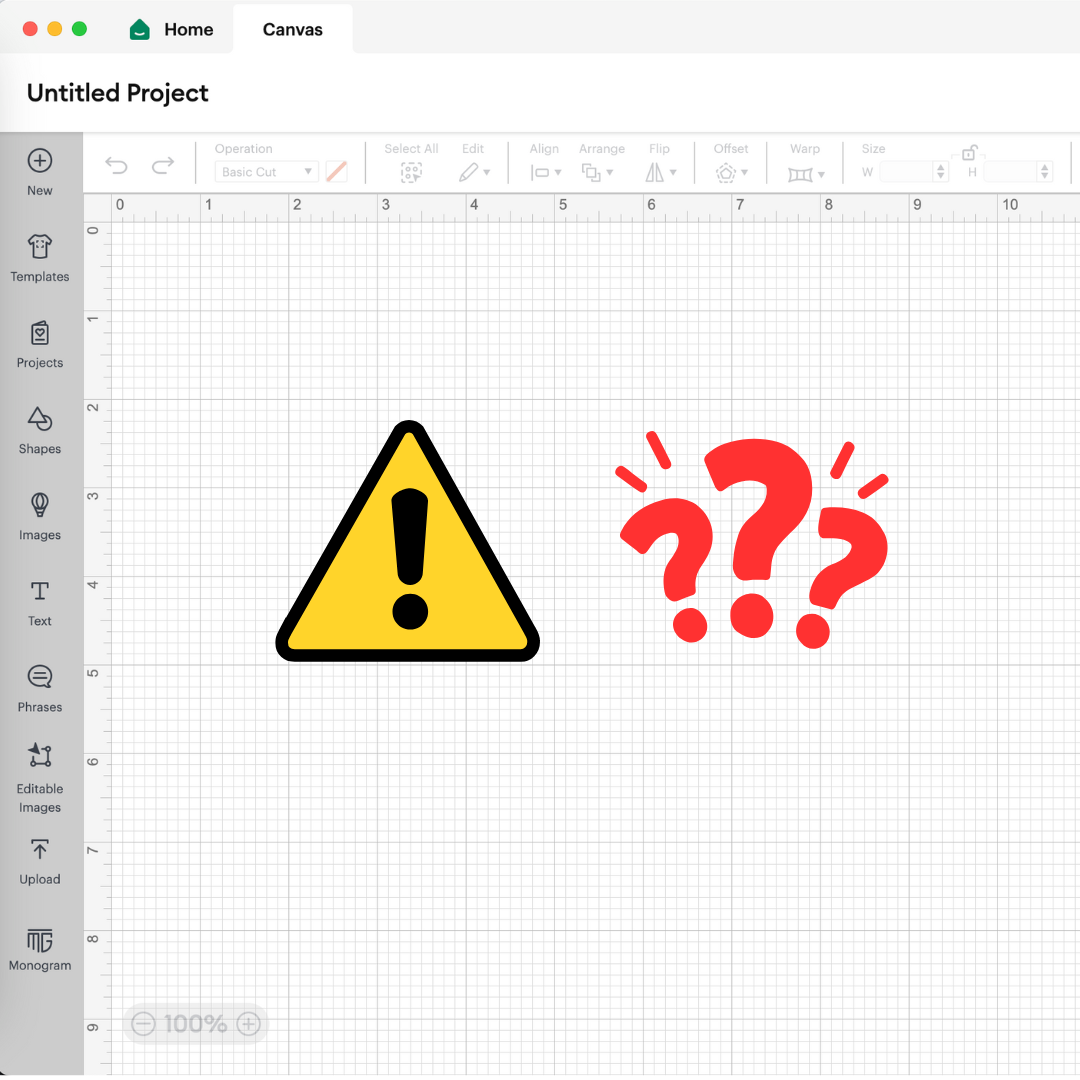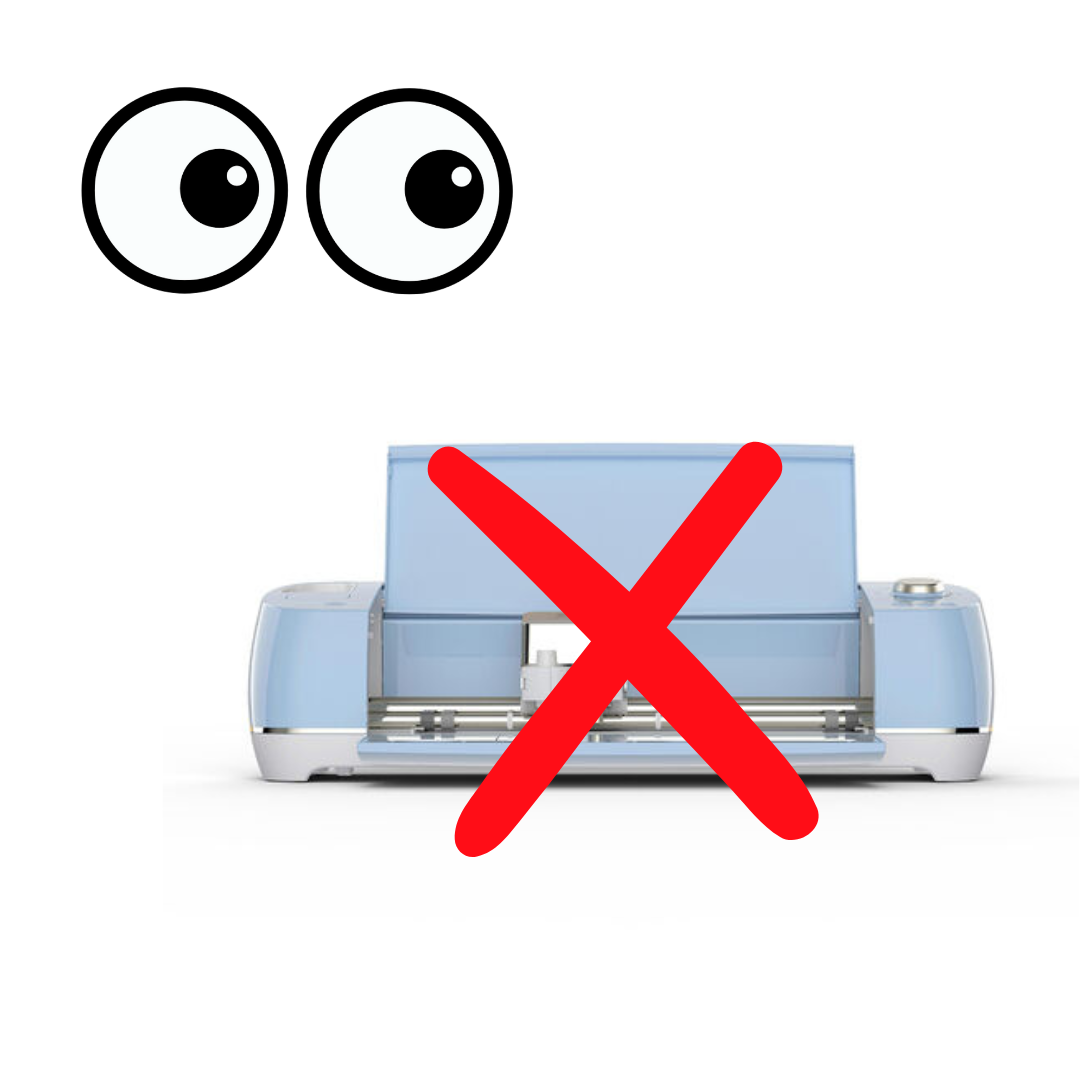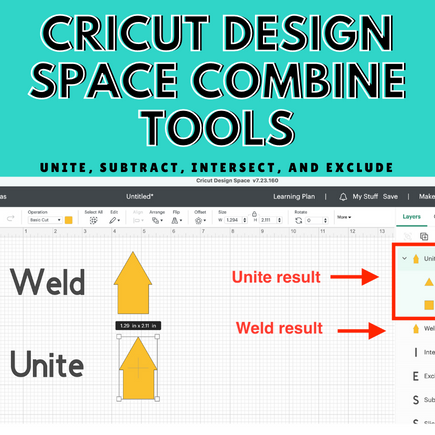This post may contain affiliate links. This means if you click a link and purchase an item that I recommend, I will receive an affiliate commission at no extra cost to you. All opinions are my own.
SVG files are designs that allow you to make hundreds of amazing things with your Cricut machine and if you intend to use Inkscape for Cricut SVG files, this article is for you.
Jump to Sections in this Post
- What is Inkscape?
- What are SVG files?
- What is the difference between Inkscape and SVG?
- Can you create SVG files in Cricut Design Space? Can Cricut Design Space create SVG files?
- Can Inkscape create SVG files?
- How to export from Inkscape to Cricut Design Space?
- How do I make my own SVG files for Cricut?
- How to import SVG files into Cricut Design Space?
- How do I convert Inkscape SVG to plain SVG?
- How do I convert JPG to SVG on Cricut for free?
- How do I change PNG to SVG in Cricut Design Space?
What is Inkscape?
Inkscape is a FREE software that allows you to create designs for all of your Cricut projects.
With Inkscape, you can save your designs as SVG files, PNG, DXG, PDF, and other file types. This is important because you can save SVG files to your computer or laptop and share them with other people.
You can’t do that with designs you make in Design Space; those designs are “stuck” in Design Space.
Inkscape can be downloaded and installed on Windows, Mac, and Linux computers.
Click here to read about and download Inkscape.
What are SVG files?
SVG files are scalable vector graphics that are high-quality and can be used to make a variety of Cricut projects including sweatshirts, cake toppers, and more.
SVG files are the preferred file type to use with Cricut Design Space because you’re able to still edit the designs once you bring them into Cricut Design Space.
What is the difference between Inkscape and SVG?
As mentioned above, Inkscape is a graphic design software that allows you to make SVG files.
SVG files are scalable vector graphics that are super high-quality and you can use these SVG files to make Cricut projects including shirts, wood signs, greeting cards, tote bags, and more.
Can you create SVG files in Cricut Design Space? Can Cricut Design Space create SVG files?
No, you cannot create SVG files in Cricut Design Space to be shared with others. Any designs that you create in Cricut Design Space are “stuck” in the software and can’t be shared with others.
In Cricut Design Space, you can create designs, but your options are very limited if you don’t subscribe to Cricut Access and if you don’t upload SVG files to Design Space.
Currently, when you create designs in Cricut Design Space, you can save your projects, but you can’t export SVG files from Cricut Design Space.
Click here to read about and download Inkscape.
Can Inkscape create SVG files?
Yes, you can use Inkscape to create SVG files. To create SVG files in Inkscape, follow the steps below:
Step 1 Open Inkscape
Step 2 Start a new project
Step 3 Click the “Text” tool and type some text then click the “Text and Font” tool (See image below)

Step 4 Find a font that you like in the Text and Font tool, click it, and then click “Apply” in the bottom right corner (See image below)
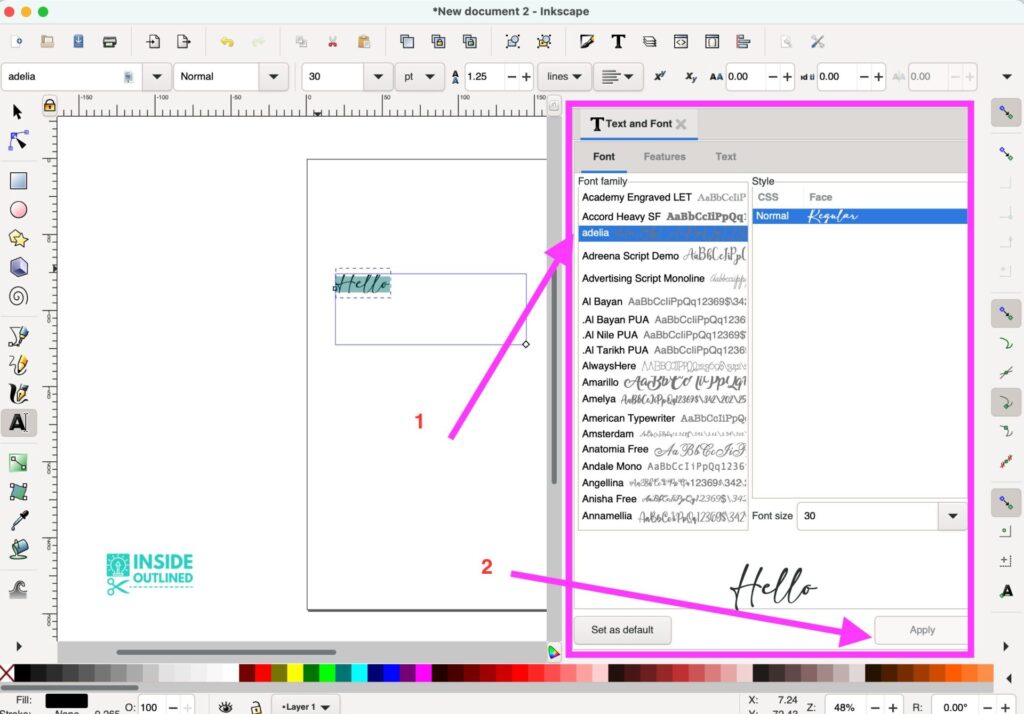
Step 5 Click “Path” then click “Break Apart” (See image below)

Step 6 Click “Path” then click “Union” (See image below)

Step 7 Hold down the Control button and use your mouse to drag the arrow at the bottom right corner of your design to make it larger
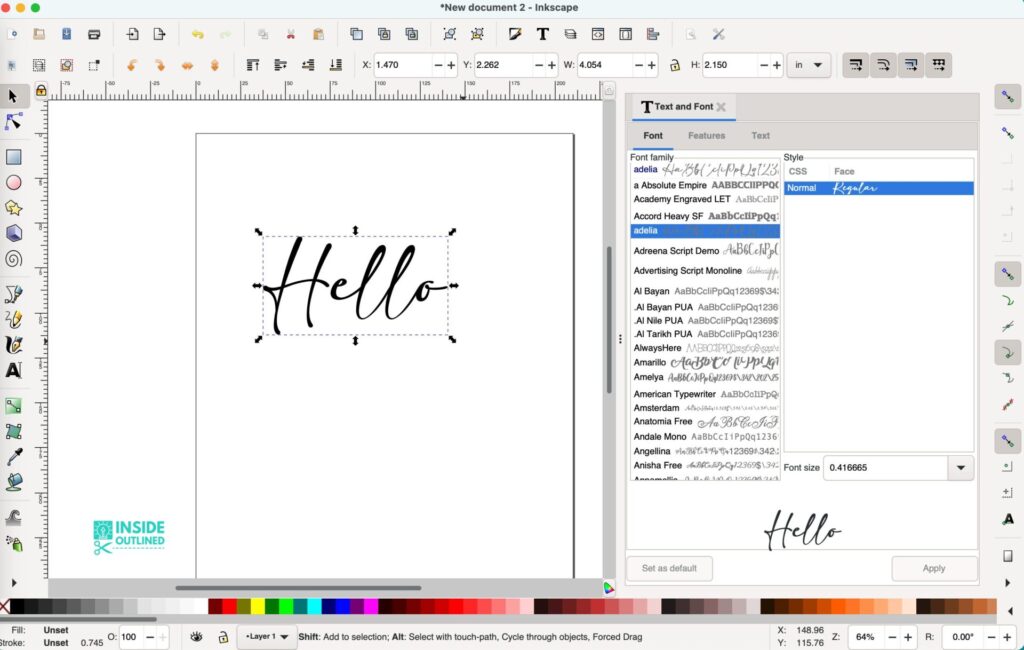
Step 8 To change the color of your design, choose one from the color palette at the bottom or double-click on the fill at the bottom to open the Fill and Stroke tool. If you know the RGBA code you can enter the code (See image below)

Step 9 To save your design as an SVG file, click “File”, then click “Save As”
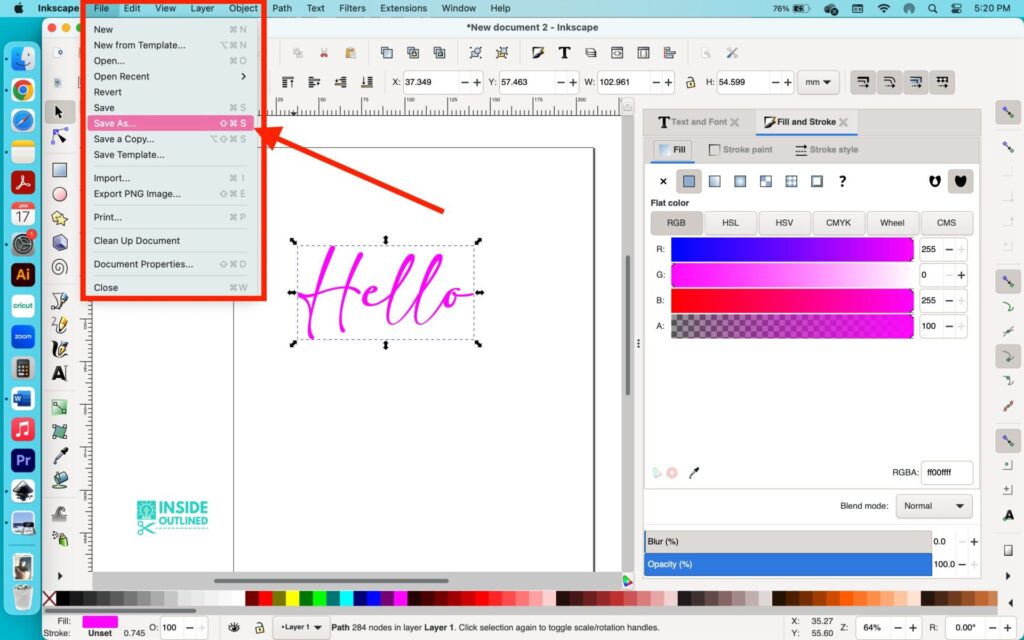
Step 10 Change the name of your designs, choose where you want to save it, and then click “Save” in the bottom right corner (See image below)

Step 11 Upload the SVG file to Cricut Design Space by using the steps later in this article
How to export from Inkscape to Cricut Design Space?
To export from Inkscape to Cricut, you first need to decide which type of SVG file to export.
There are 4 types of SVG files you can export in Inkscape which include:
- .svg (Optimized SVG)
- .svg (Inkscape SVG) – keeps all of the data in your file, even data that’s only useful for editing with Inkscape, and no other editor
- .svg (Plain SVG) – for sharing your designs with other people, who might not use Inkscape
- .svgz (compressed Inkscape/Plain SVG) – compressed to save space on your hard drive
From my experience, you can save your SVG file as any of the file types above and upload it to Cricut Design Space and not have any issues. I typically save my files as .svg (Inkscape SVG), which is the default.
To export SVGs from Inkscape to Cricut Design Space follow the steps below:
- Click “File” then click “Save As”
- Give your design a name
- Choose the location to save your SVG file
- Choose which type of SVG file you want to save (the default is Inkscape SVG)
- Click “Save”
- To upload your SVG file to Cricut Design Space, refer to the instructions a little further below
How do I make my own SVG files for Cricut?
To make your own SVG files for your Cricut projects, you want to use Inkscape or Adobe Illustrator. Inkscape is a free platform, while it costs approximately $30 per month to use Adobe Illustrator.
Refer to the “Can Inkscape create SVG files?” section to learn how to make your own SVG files for your Cricut projects.
Click here to read about and download Inkscape.
How to import SVG files into Cricut Design Space?
To import or upload SVG files into Cricut Design Space:
- Open Cricut Design Space
- Click “New Project”
- Click the “Upload” button on the left panel towards the bottom
- Click “Upload Image”
- Click “Browse”
- Find the SVG file that you want to upload, click it, and click “Open”
- You can optionally change the name of the SVG file and add tags
- Click “Upload”
- Click on the SVG file that you just uploaded (a green box will be around it once you click it) and click “Add to Canvas”
Click here to see screenshots on how to import SVG files into Cricut Design Space.
How do I convert Inkscape SVG to plain SVG?
To convert an Inkscape SVG to a plain SVG follow these steps or watch the video below:
- Open the Inkscape SVG file in Inkscape
- Click “File” then click “Save As”
- Change your file name or leave it as it is
- Choose Plain SVG from the dropdown list
- Click “Save”
How do I convert JPG to SVG on Cricut for free?
If you want to convert a JPG to an SVG file using Cricut Design Space for free, you have 2 options.
- Cut File: If you want to cut your JPG by turning it into an SVG file, your JPG should use a black-and-white image. You will use a black-and-white image because it will allow you to fill in the color later, in Inkscape or using the Contour tool in Cricut Design Space.
- Print then Cut File: If you want to print then cut your JPG, then you can use any image that has full color such as a cartoon character, logo, etc.
Use the following steps to convert a JPG to SVG on Criut Design Space for free:
- Open Cricut Design Space
- Click “New Project”
- Click the “Upload” button on the left panel towards the bottom
- Click “Upload Image”
- Click “Browse”
- Find the JPG file that you want to upload, click it, and click “Open”
- Click either Simple, Moderately complex, or Complex
- Click “Continue”
- Click in the white space or the background of your JPG file to get rid of it
- Click the “Preview Cut Image” in the top right corner to preview your image
- Once you’re done, click “Apply & Continue”
- You will now choose whether you want a Cut Image or Print then Cut Image – Click on the option you want
- Click “Upload”
- Click on the image/SVG file that you just uploaded (a green box will be around it once you click it) and click “Add to Canvas”
How do I change PNG to SVG in Cricut Design Space?
These steps are the same as changing a PNG to an SVG file or JPG to an SVG in Cricut Design Space. Refer to the steps above to change a PNG to an SVG in Cricut Design Space.
I hope that you now know how to use Inkscape to create SVG files for your Cricut projects.
Once a year I open enrollment to my Simplifying SVG Designs Inkscape course to teach you everything you need to know about using Inkscape to make SVG files.
Click here to read more about the Simplifying SVG Designs Inkscape course and join the waitlist.
Read about and download Inkscape.