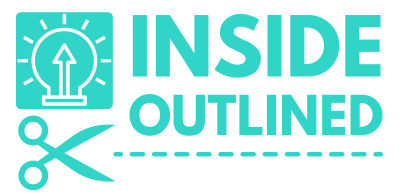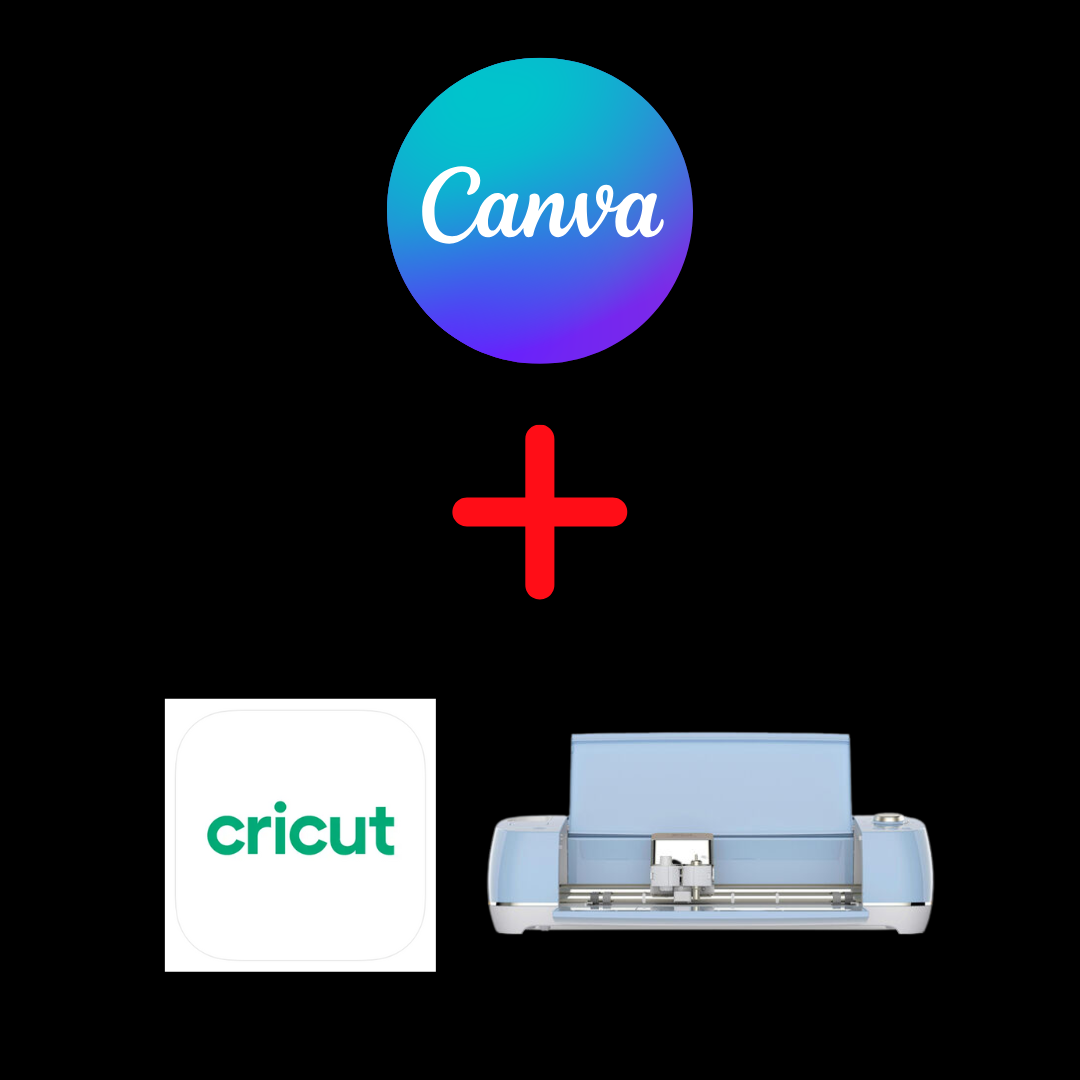This post may contain affiliate links. This means if you click a link and purchase an item that I recommend, I will receive an affiliate commission at no extra cost to you. All opinions are my own.
Having a Cricut Explore Air 2 isn’t the only way to create your diy projects. There are many diy projects that don’t even require a cutting machine at all to create them.
However, when you have a Cricut Explore Air 2, or any other Cricut machine to assist in making your diy projects, the process is easier and has a more professional look!
I’ve had my Cricut Explore Air 2 for a little over 2 years now, so I’ve had plenty of experience with it and will give you my true thoughts and feelings about it.
So let’s jump into reviewing the Cricut Explore Air 2.
Please note that the Cricut Explore Air 2 seems to be discontinued. You can’t buy them brand new on Amazon or the Cricut website. The next best Cricut machines I recommend are the Cricut Maker 3 or Cricut Explore 3.
Jump to Sections in this Post
- First Impressions
- Review of What’s in the Cricut Explore Air 2 Box
- Review of the Different Parts of the Cricut Explore Air 2
- Design, Look and Feel
- Double Tool Holder
- Cutting Force and Size
- Blades and Cutting Depth
- Noise Level
- Speed
- Size and Weight
- Cricut Explore Air 2 Bluetooth
- Cricut Design Space Software Review
- Review of Similar Cricut Machines
- Cricut Machine Accessories and Price Review
- Cons of Cricut Explore Air 2
- My Final Cricut Explore Air 2 Review Summary
First Impressions
I only researched the Cricut Explore Air 2 for a little while before I decided to purchase it. The Cricut Maker was out, but considering that I didn’t have much money to spend I decided to go with the Cricut Explore Air 2.
Although the price difference between the two machines is seemingly only a couple hundred dollars, when you start to add in the additional accessories and supplies you’ll need to make your actual projects, the overall cost starts creeping up, but I’ll get into more detail on that later.
When I received my Cricut in the mail, I immediately ripped open the box. The machine was so shiny and looked really cool and sleek. I was excited to finally have the machine that was going to bring all of my diy projects to life.
Review of What’s in the Cricut Explore Air 2 Box
When you first get your Cricut Explore Air 2, the following things will be in the box:
- Cricut Explore Air 2 machine
- Premium Fine-Point Blade + Housing
- Fine Point Pen, Black
- LightGrip Machine Mat, 12″ x 12″ (30.5 cm x 30.5 cm)
- Welcome Book
- USB cable
- Power adapter
- Free trial membership to Cricut Access™ (for new subscribers)
- 50 ready-to-make projects
- Materials for a practice project
Review of the Different Parts of the Cricut Explore Air 2
The Cricut Explore Air 2 has a few different parts and components. On the left side of your machine is the Open button for you to open your machine, a storage cup, and the Cartridge port, that stores images and fonts. You don’t need to use the Cartridge port unless you want to, otherwise all the images and fonts you need are in Cricut Design Space or you can find them online. Cartridges were originally made for the older Cricut Expression machines and Cricut added the cartridge port to the Cricut Explore Air 2 for those who still had their cartridges.

On the right side of your machine is the Power button, the SmartSet Dial, to change the material you’re cutting, the Load/Unload button which looks like a 2 headed arrow, the Cricut Go button which looks like the “C” in the Cricut logo and the Pause button.

On the inside of your Cricut machine, you see the front storage and double tool holder that has clamps A and B. In clamp A you can add your scoring stylus or Cricut pens and in clamp B you will always put your Cricut blade.


Design, Look and Feel
The design of the Cricut Explore Air 2 is very smooth, sleek, elegant and cool! The machine weighs about 21 pounds and is 22.17 inches long, it fits perfectly on my 6 foot foldable table.
The Cricut Explore Air 2 comes in many different colors including Black, Blue, Boysenberry, Cobalt, Fuchsia, Lilac, Merlot, Mint, Peacock, Persimmon, Raspberry, Rose, Sunflower and White.
Double Tool Holder
As I mentioned before, the double tool holder has 2 clamps, Clamps A and B. These clamps are important because they allow you to put 2 accessories into the clamps instead of there only being 1 clamp and then having to switch them out.

With 2 clamps, you can have your Cricut pen in Clamp A and your Cricut blade in clamp B and just let the Cricut do its thing. You don’t have to sit and wait for your Cricut. Just load your accessories into the clamps, go about your business and come back to a finished design.
Cutting Force and Size
You can change the force and pressure for which your Cricut machine cuts. If you need to change the pressure for cutting a certain material, you can do that by going to the Manage Custom Materials page and increasing or decreasing the pressure. Your Cricut must be on and connected to your laptop or other device to do this.

Because the maximum mat size you can use with your Cricut machine is 12 inches wide, you can only cut a design that is 12 inches wide. When it comes to the length of your cut, your design can be up to 24 inches long. Cricut even has mats that are 12” x 24”.
Blades and Cutting Depth
The Cricut Explore Air 2 can use 3 different kinds of blades which include the Premium Fine Point Blade, the Deep Point Blade, and the Bonded Fabric Blade.
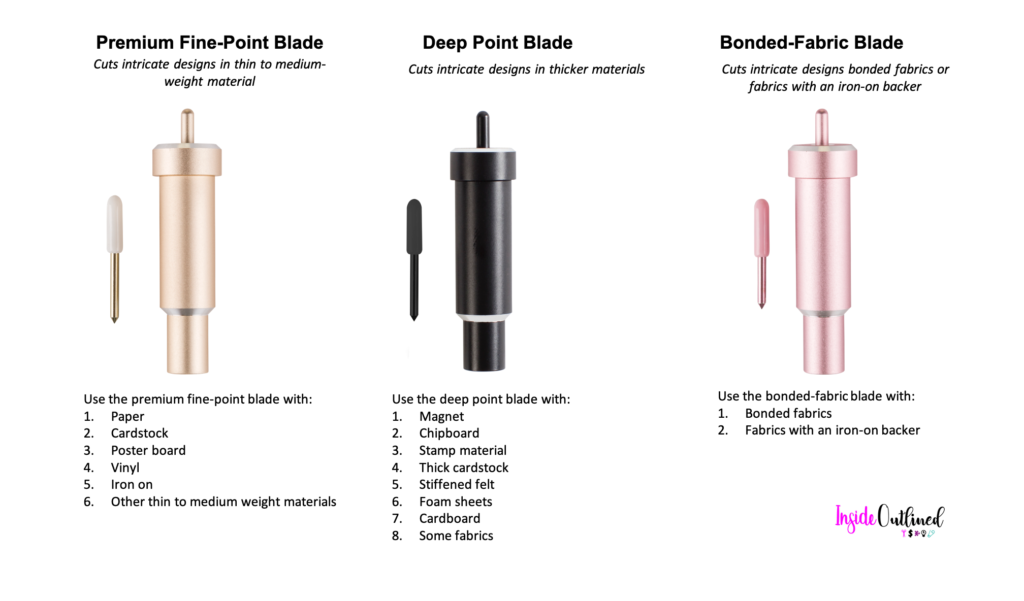
The premium fine point blade cuts intricate designs in thin to medium- weight materials. It’s best to use the premium fine point blade with paper, cardstock, poster board, vinyl, iron on and other thin to medium weight materials.
The deep point blade cuts intricate designs in thicker materials. It’s best to use the deep point blade with magnet, chipboard, stamp material, thick cardstock, stiffened felt, foam sheets, cardboard, and some fabrics.
The bonded fabric blade cuts intricate designs on bonded fabrics or fabrics with an iron-on backer.
When buying any Cricut blade, be sure that you have the right housing which is what the Cricut blade goes inside of.
Noise Level
The normal noise level of the Cricut machine isn’t loud at all in my opinion. There are times when the noise level of your Cricut machine will get louder than normal, but that’s when you have your Cricut machine cutting in Fast mode.
Speed
The Cricut Explore Air 2 allows you to cut a design 2 times faster by turning on Fast mode. This setting is only available when cutting Vinyl, Iron-on, and Cardstock on the Smart Set Dial. You will see the Fast mode button on the screen where you see all your Cricut mats.

Size and Weight
The Cricut Explore Air 2 weighs 21 pounds and is 22.17 inches long. Because the machine weighs 21 pounds, I would suggest finding a good place to set it up and leaving it there.
If you will have to transport your Cricut machine, I suggest getting a Cricut Carrying Case, they have some really good ones on Amazon.
Cricut Explore Air 2 Bluetooth
One of my favorite things about my Cricut Explore Air 2 is that I don’t have to use a cord to connect to my laptop and cut my designs, I simply use Bluetooth. I hate having cords everywhere, laptop chargers, phone chargers, etc. so being able to connect my Cricut to wireless bluetooth is amazing!
Cricut Design Space Software Review
Cricut Design Space is the free software that you will use with your Cricut Explore Air 2. This software is really easy to use once you get the hang of it. Within this software, there are plenty of free and paid images, fonts, designs, etc. You can also get project ideas in the Project section of Cricut Design Space.
There is also the option to upload your own svg files and images that you create yourself, find online or buy online.
You can also find If you need more assistance using Cricut Design Space, you can find it in my Cricut Insider eBook.
Review of Similar Cricut Machines
Within the Cricut family, there is also the Cricut Joy and the Cricut Maker. Both of these machines are newer than the Cricut Explore and the Cricut Explore One, which are older than the Cricut Explore Air 2.
The Cricut Joy is the newest of all the machines and a bit smaller. The Cricut Maker is very similar to the Cricut Explore Air 2, but has more blades available and can cut more materials.
Cricut Machine Accessories and Price Review
There are a few additional accessories you will definitely need to use with your Cricut machine including a Basic Tool Set, a Scoring Stylus, Transfer Tape, Cricut Pens. You will also need blanks to create your projects.
If you don’t know how to make your own svg files you will have to find some that are free or purchase them online.
As I stated early on, although the price difference between the Cricut Explore Air 2 and the Cricut Maker is seemingly only a couple hundred dollars, when you start to add in the additional accessories and supplies you’ll need to make your actual projects, the overall cost starts creeping up.
Let’s say you buy the Cricut Explore Air 2 for $200. You will still need to buy cardstock if you plan to make paper projects, heat transfer vinyl (HTV) if you plan to make tshirts, pillow covers, etc. and you will still need regular vinyl if you plan to make water bottles, tumblers, etc. While the additional supplies don’t seem like a lot early on, if you plan to buy some items to test things out and get familiar with your machine, the price can add up.
So use your best judgement to determine which Cricut machine is best for you.
Cons of Cricut Explore Air 2
The Cricut Explore Air 2 is an amazing machine and in my more than 2 years of using my machine I haven’t had any major issues at all.
With any purchase, you can expect to have some minor issues and the only issue that I’ve had with my Cricut Explore Air 2 is that sometimes the bluetooth connectivity goes out for a second. When I say second, I mean about 5 seconds and my machine immediately reconnects to my laptop.
Other than that, I haven’t had any issues with my Cricut Explore Air 2.
My Final Cricut Explore Air 2 Review Summary
The Cricut Explore Air 2 is perfect for someone just getting started with a Cricut machine. It has a lot of features that you’ll be able to use and it can cut hundreds of materials. It’s also cheaper than the Cricut Maker.

I hope this review of the Cricut Explore Air 2 was helpful in helping you determine if this machine is the right fit for you.
If you’re ready to start crafting with your Cricut Explore Air 2, get yours now!