This post may contain affiliate links. This means if you click a link and purchase an item that I recommend, I will receive an affiliate commission at no extra cost to you. All opinions are my own.
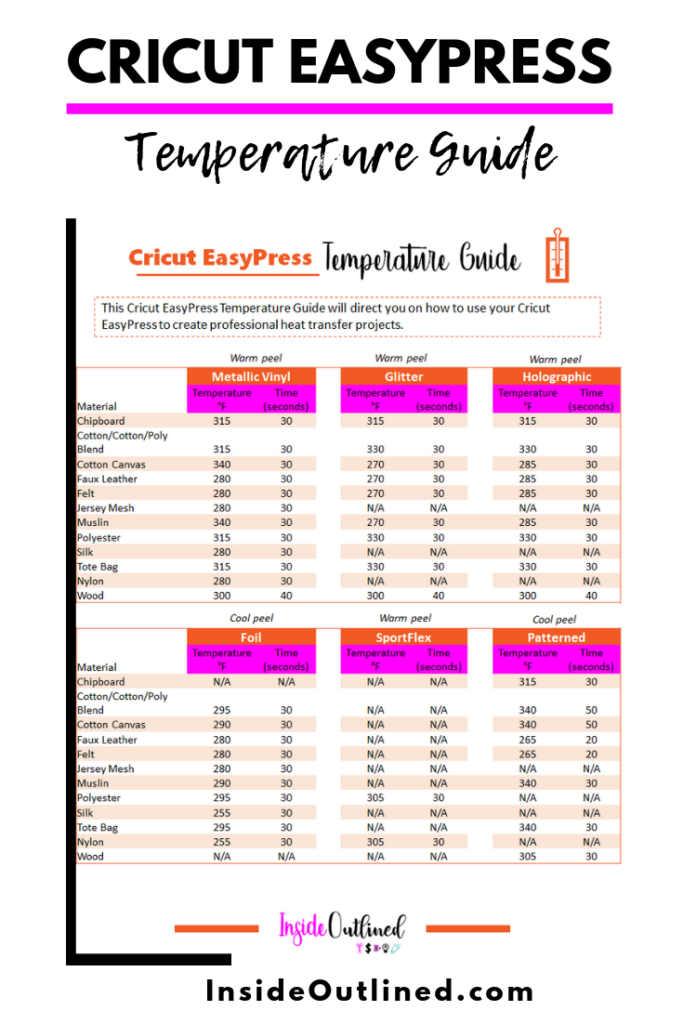
If you’re searching for a machine to create your heat transfer projects or Cricut iron-on projects then you should definitely take a look at the Cricut EasyPress machines.
The Cricut EasyPress is one of Cricut’s versions of a heat press. With the Cricut EasyPress you can use heat transfer vinyl (HTV) or iron-on to personalize tshirts, onesies, makeup bags, blankets, and more. The EasyPress heats up to 400 degrees and gives your project a professional finish every time.
I bought my 12×10 Cricut EasyPress 2 in the color raspberry a few years ago. Cricut also has smaller options and different color options available as well. The brand of HTV I like to use is Siser EasyWeed and you can find it on Amazon.
I’ve enjoyed using my EasyPress and thought I would create a Cricut EasyPress temperature guide for you.
Jump to Sections in this Post
- Layout of Cricut EasyPress 2
- Size of Cricut EasyPress 2
- In the Cricut EasyPress 2 Box
- What does the EasyPress 2 do?
- Things to Know about Cricut EasyPress
- Can you use parchment paper with Cricut EasyPress 2?
- Do you need a Teflon sheet for Cricut EasyPress machine?
- Do you need the Cricut EasyPress mat?
- What is the highest temperature for Cricut EasyPress 2?
- Is the Cricut EasyPress 2 worth it?
- The best heat transfer vinyl to use with Cricut EasyPress 2
- Which is better Cricut EasyPress 2 or heat press?
- Additional Tools for your Cricut EasyPress
Layout of Cricut EasyPress 2

Power button – Turn your Cricut EasyPress on or off with the power button.
Start button (Cricut button) – Use the start button to start the timer and create your heat transfer project. When your start button is orange that means your EasyPress is heating up and when it’s green it means the temperature has been reached.
Heat control buttons – The button with the thermometer allows you to activate your specific heat settings. Use the plus and minus buttons to increase or decrease the temperature for your project. To switch from Fahrenheit to Celsius, press and hold the thermometer button.
Timer button – The button with the clock allows you to adjust the time for your project. Use the plus and minus buttons to increase or decrease the time.
You will hear a beeping sound that indicates that your EasyPress is ready to begin using and you will also hear that same beeping sound when the timer counts down to zero. A great plus to the Cricut EasPress is that it has auto shut off so you don’t have to worry if you forget to turn it off.
Plus and minus buttons – The plus and minus buttons allow you to increase and decrease the time and temperature.
When the Cricut button on your Cricut EasyPress is orange, it means that the machine is still heating up. When the button is green, it means the set temperature has been reached.
Size of Cricut EasyPress 2
The Cricut EasyPress 2 machine comes in 3 different sizes which include:
- 6” x 7”
- 9” x 9”
- 12” x 10”
- Cricut EasyPress mini to be used for smaller projects. Please note that the only heat settings for the Cricut EasyPress mini are only low, medium, and high.
In the Cricut EasyPress 2 Box
When you get your Cricut EasyPress 2 machine, you can expect to find the following in the box:
- Cricut EasyPress® 2 12″ x 10″
- Safety Base
- Welcome Book
- Materials for a practice project
The safety base is the black part that you will always sit your Cricut EasyPress 2.

The practice project that came with my EasyPress was a canvas bag to put the Cricut “C” on. They provided all the instructions on how to apply the design to the bag and the design was already weeded and ready to apply.
What does the EasyPress 2 do?
The Cricut EasyPress is a type of heat press machine. You can use it to apply heat transfer designs to clothing, blankets, makeup bags, face masks, sleeping masks, and more and get a professional finish every time.
The process of using a Cricut EasyPress machine involves cutting heat transfer vinyl with your Cricut machine and then applying it to your tshirt, face mask, etc. with the Cricut EasyPress 2 machine. Simple as that.
Check out my Amazon Storefront where I list my favorite HTV products in 1 place: https://www.amazon.com/shop/insideoutlined
Things to Know about Cricut EasyPress
- Always use your Cricut EasyPress machine on a hard surface about waist high – never use on an ironing board
- Always avoid buttons, zippers, and seams, when pressing your heat transfer vinyl onto your base material. If you try to place the heat transfer vinyl across buttons, zippers, and seams, the design won’t receive even heat, resulting in unwanted effects.
- When applying your HTV designs in hard-to-reach places use the Cricut EasyPress Mini or an iron.
- If using Cricut Infustible Ink, make sure you also have heat resistant tape to prevent your design from shifting when placing the Cricut EasyPress machine on it.
Can you use parchment paper with Cricut EasyPress 2?
Yes, you can use parchment paper with your Cricut EasyPress 2. Obviously, you can use parchment paper in your oven and your oven gets pretty hot, so you can also use it to protect your design when applying it to your material.
Do you need a Teflon sheet for Cricut EasyPress machine?
I recommend using a teflon sheet with your Cricut EasyPress machine if you do not have parchment paper. Again, you want to protect your design from direct contact with the Cricut EasyPress machine, so you should either have parchment paper or a teflon sheet on hand.
Do you need the Cricut EasyPress mat?
I highly recommend getting a Cricut EasyPress mat. For a long time I only used a towel when using my EasyPress and the heat transfer vinyl applied just fine. But towels can hold too much moisture and cause unwanted transfer effects.
When I invested in the Cricut EasyPress mat, it allowed me to align my design onto my shirt or other items easier, because I could see the outline of the mat.
I was also able to put the mat inside of shirts to prevent any bleed-through that may happen when using Cricut Infusible ink.
Read this article on How to Use a Cricut EasyPress Mat.
What is the highest temperature for Cricut EasyPress 2?
The highest temperature the Cricut EasyPress 2 can go is 400°F or 205°C.
Is the Cricut EasyPress 2 worth it?
I think the Cricut EasyPress is worth it if you don’t have the space for a heat press and if you only make a few heat transfer projects here and there.
If you anticipate making large quantities of shirts, onesies, etc., I would suggest you get a heat press, because you won’t have to press down on all those shirts.
The best heat transfer vinyl to use with Cricut EasyPress 2
I prefer to use Siser easy weed vinyl to make all of my heat transfer vinyl projects. I have never had a problem using this vinyl before. Sometimes if I run out of the Siser Easy Weed vinyl, I will buy some Cricut vinyl from Michaels or Hobby Lobby, but only when it’s on sale.
You can also use Cricut Infusible ink with your Cricut EasyPress. This infusible ink actually infuses into the fabric of your material instead of sitting on your material like HTV does.
Check out my Amazon Storefront where I list my favorite HTV products in 1 place: https://www.amazon.com/shop/insideoutlined
Which is better Cricut EasyPress 2 or heat press?
I have a heat press and the Cricut EasyPress 2 and I like them both for different reasons. Depending on what you’re planning to press or “iron on”, a Cricut EasyPress may suit your needs. I personally think that heat presses are more necessary if you want to make large quantities of heat pressed items and if you have a larger space to store your heat press machine.
If you don’t make a ton of HTV/iron-on projects, a Cricut EasyPress will be perfect for you.
Additional Tools for your Cricut EasyPress
Both EasyPress guides are located in my Free Resource Library.
Check out my Amazon Storefront where I list my favorite HTV products in 1 place: https://www.amazon.com/shop/insideoutlined

Don’t forget to share this post on your social pages!
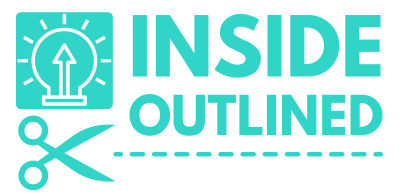
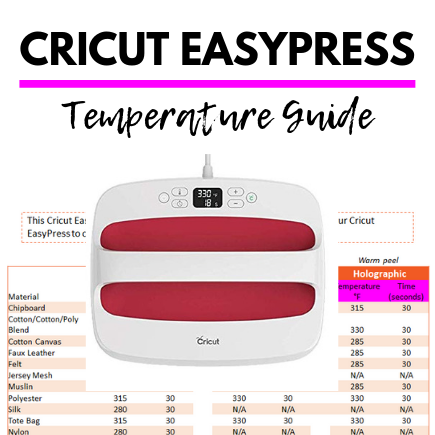


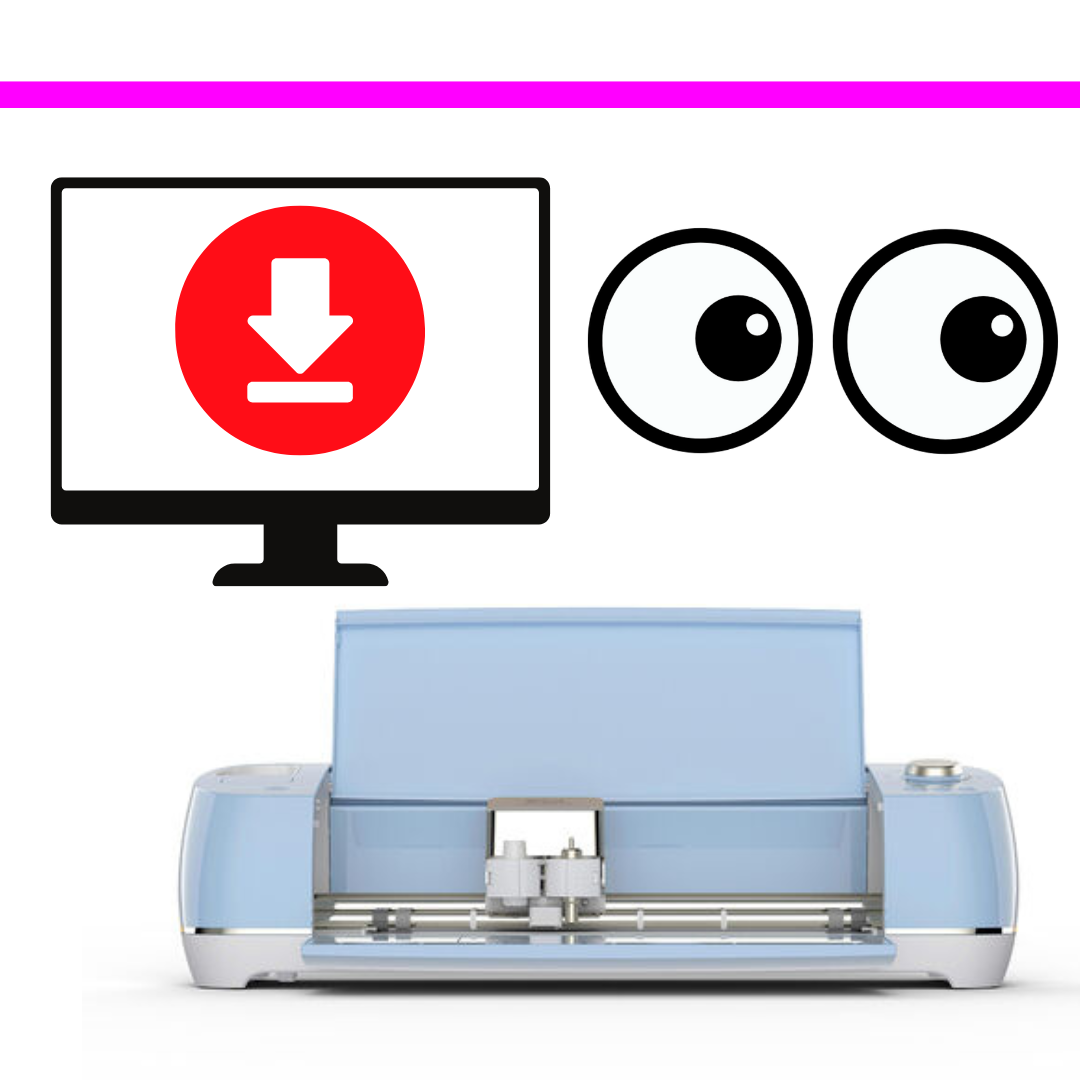


Thanks for the information. It doesn’t seem Cricut is very helpful with guidance on their products and you rely heavily on others who have used their products to show you how to navigate these complex machines.
You’re welcome! I hope that you can find all that you need on my blog!
Great resource…thank you! I’m not sure how to download the guide…how do I do that?