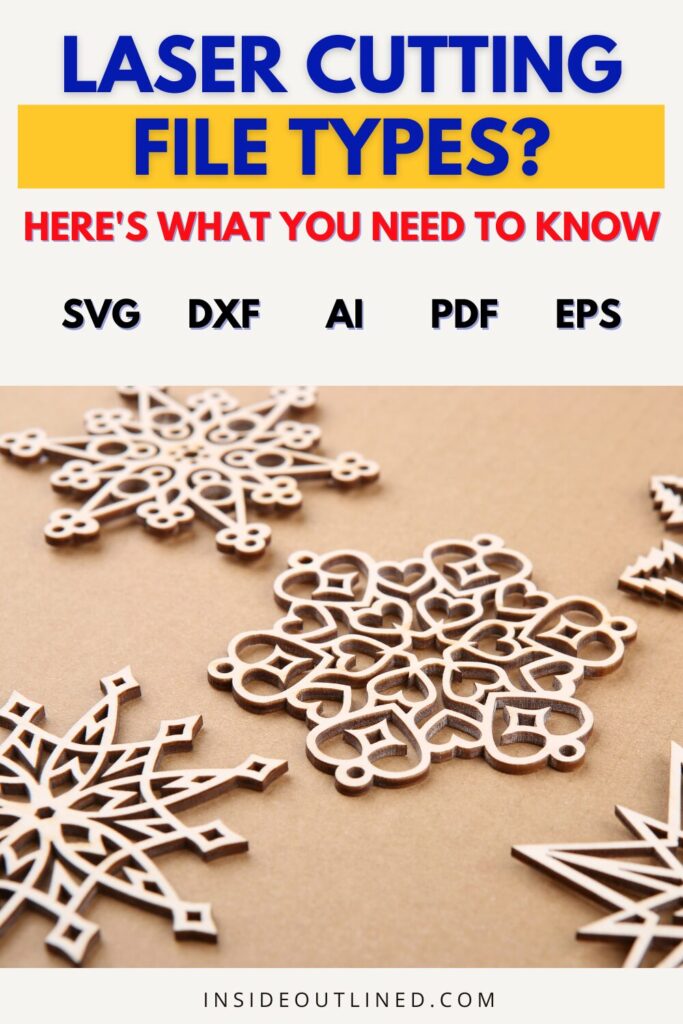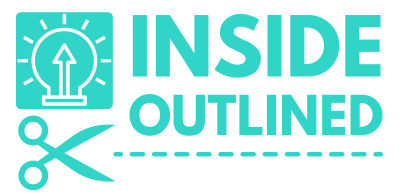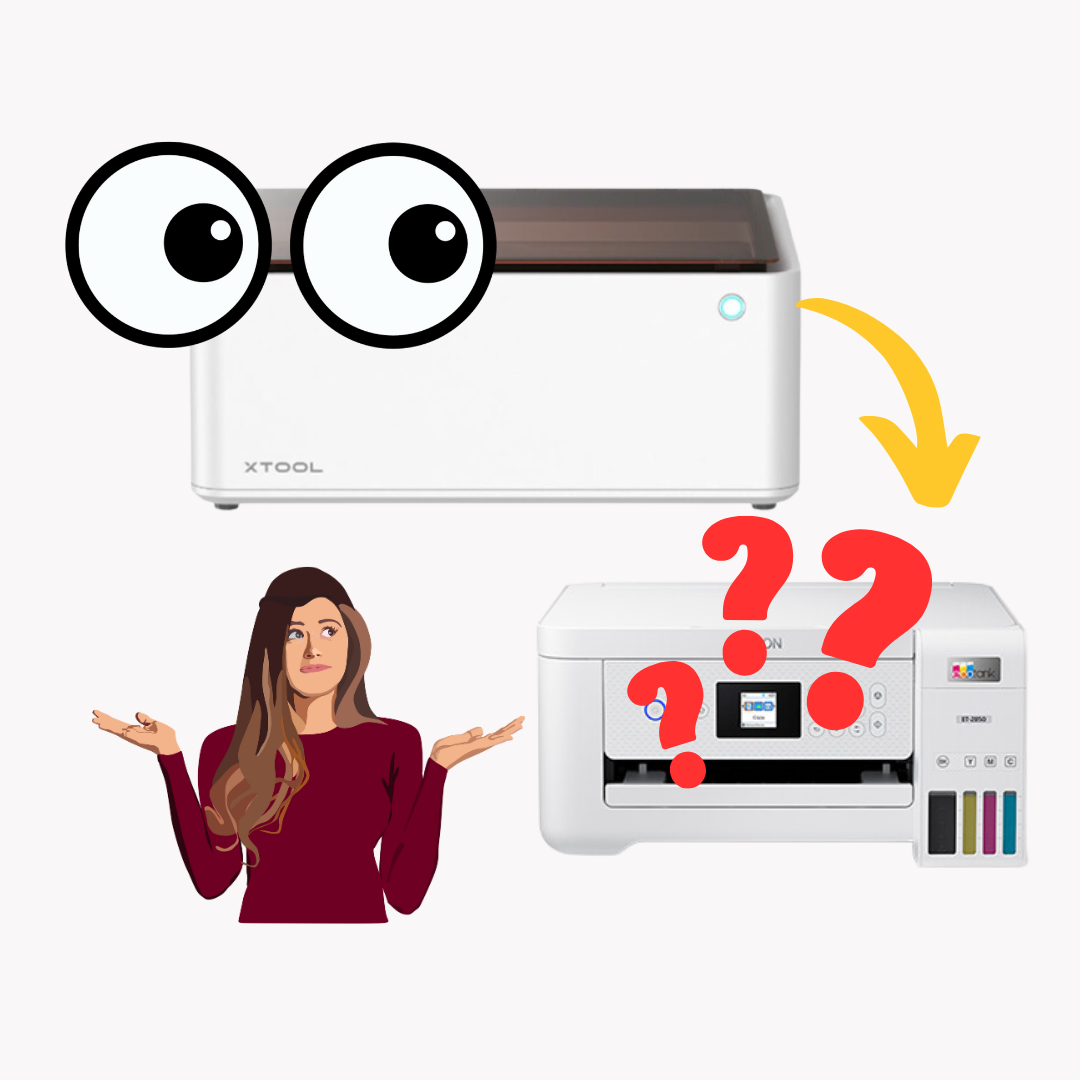This post may contain affiliate links. This means if you click a link and purchase an item that I recommend, I will receive an affiliate commission at no extra cost to you. All opinions are my own.
If you’re new to laser cutting, one of the first hurdles is understanding which file types work with your machine. Whether you’re planning to create intricate wood signs, acrylic keychains, or engraved tumblers, your design file determines how accurately your laser cutter can process your project. To help you get started, we’ve compiled the most common questions beginners ask—and clear answers to set you on the right track.
Jump to Sections in this Post
- Why File Types Matter for Laser Cutting
- Can an SVG File Be Used for Laser Cutting?
- What File Format Is Needed for Laser Cutting?
- Is SVG or PNG Better for Laser Engraving?
- Where Can I Get Files for Laser Cutting?
- How Do I Know if a File Is Vector or Raster?
- Do All Laser Cutters Accept the Same File Types?
- Can I Convert Raster Files (PNG/JPG) to SVG for Cutting?
- Tips for Beginners Choosing Laser Cutting File Types
- Final Thoughts
Why File Types Matter for Laser Cutting
Laser cutters translate your design into precise cutting or engraving paths. The machine can only follow those paths if your file is saved in a format it understands. Using the wrong file type can result in jagged edges, missing lines, or the dreaded “file not supported” error.
Can an SVG File Be Used for Laser Cutting?
Yes—SVG (Scalable Vector Graphics) is one of the most widely accepted formats for laser cutting. SVG files are vector-based, which means they store mathematical paths rather than pixel data. This allows your laser cutter to follow precise lines for clean, crisp cuts.
SVG files are ideal for:
- Cutting: Wood, acrylic, paper, and leather
- Scoring or engraving line art
- Designs that require resizing without losing detail
Many designers and file marketplaces (like Creative Fabrica or Etsy) provide SVG files specifically labeled for laser cutting.
What File Format Is Needed for Laser Cutting?
The answer depends on your laser machine and software. However, the most common file types supported by hobbyist and professional lasers include:
- SVG – Best for vector paths and cutting lines
- DXF – Popular in CAD programs; widely used for technical and mechanical designs
- AI (Adobe Illustrator) – Often supported by advanced laser software
- PDF (Vector) – Works if exported as vector paths
- EPS – Another vector option compatible with many laser programs
For engraving images, some software accepts PNG, JPG, or BMP, but these raster formats are better suited for engraving, not cutting.
Is SVG or PNG Better for Laser Engraving?
- SVG: Best for cutting and scoring because it uses vector lines your machine can follow directly.
- PNG: Best for engraving images, shading, or logos. PNGs are raster-based (made of pixels) and let your laser engrave varying shades or patterns rather than hard vector paths.
So, for engraving a photo or shaded artwork, a high-resolution PNG works well. For cutting shapes, always choose SVG or another vector format.
Where Can I Get Files for Laser Cutting?
You have several options:
- Marketplaces: Etsy, DesignBundles, and Creative Fabrica offer ready-to-use SVG and DXF files.
- Free File Sites: Makerspaces and laser communities often share free laser-ready files.
- Design Software: Programs like Adobe Illustrator, CorelDRAW, and Inkscape let you create custom vector designs.
Always make sure the file is commercial-use licensed if you plan to sell your finished products.
How Do I Know if a File Is Vector or Raster?
- Vector Files (SVG, DXF, AI, EPS): Can be scaled infinitely without losing quality, and paths remain sharp.
- Raster Files (PNG, JPG, BMP): Made of pixels; scaling up causes blurriness. Best for engraving, not cutting.
A quick test: Zoom in on the file. If edges stay sharp, it’s a vector. If it becomes pixelated, it’s raster.
Do All Laser Cutters Accept the Same File Types?
Not always. Entry-level machines like Glowforge, xTool, and OMTech typically support SVG, PDF, and PNG. Industrial machines may handle DXF, AI, or PLT. Always check your machine’s manual for supported formats.
Can I Convert Raster Files (PNG/JPG) to SVG for Cutting?
Yes, you can convert raster images into vector paths using tools like:
- Inkscape (Free)
- Adobe Illustrator
- Online converters (e.g., Vectorizer)
Keep in mind, the cleaner and simpler the original image, the better your conversion will be. Complex photos rarely convert well for cutting.
Tips for Beginners Choosing Laser Cutting File Types
- Stick to Vector for Cutting: SVG or DXF ensures crisp, accurate cuts.
- Use Raster for Engraving: High-resolution PNG or JPG files work best for etching.
- Check Machine Settings: Each laser software interprets files differently—run test cuts first.
- Label Layers: Color-code or label layers for cutting, scoring, and engraving to keep projects organized.
- Keep it Simple at First: Master basic vector shapes before attempting detailed artwork.
Final Thoughts
Understanding laser cutting file types is one of the first steps toward mastering your machine. Stick to SVG or DXF for cutting, and use PNG or JPG for engraving. Once you’re confident in identifying and preparing the right files, you’ll spend less time troubleshooting and more time creating.
With the right file type and a bit of practice, your laser cutter can transform your designs into professional-quality projects—whether you’re crafting for fun or starting a business.