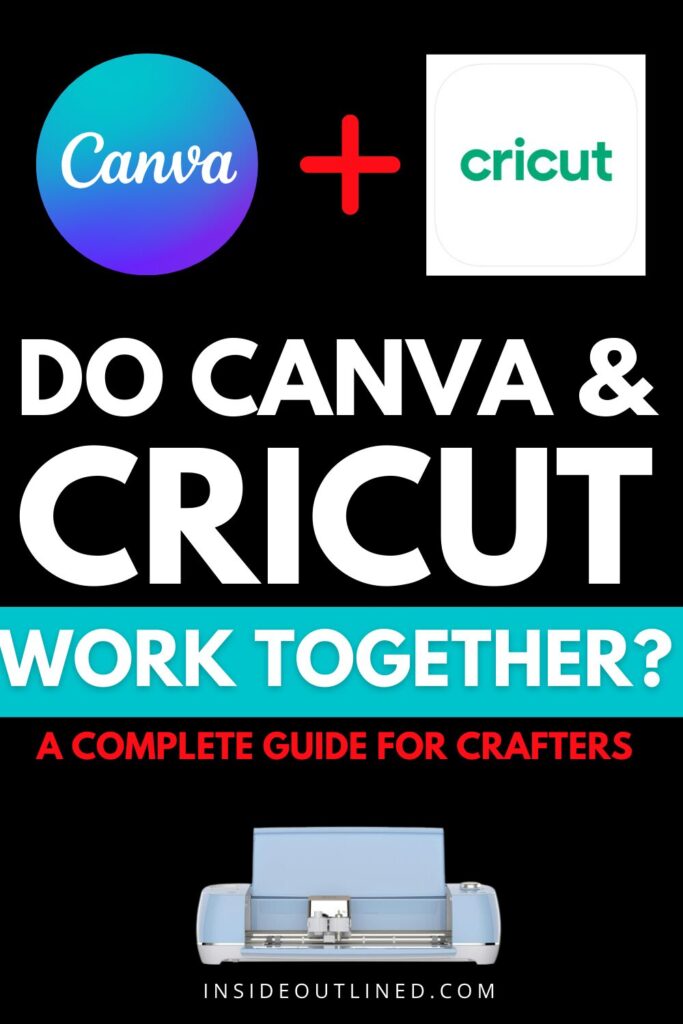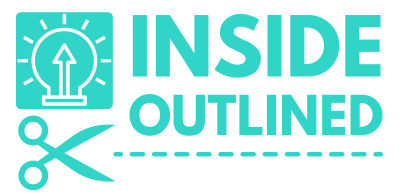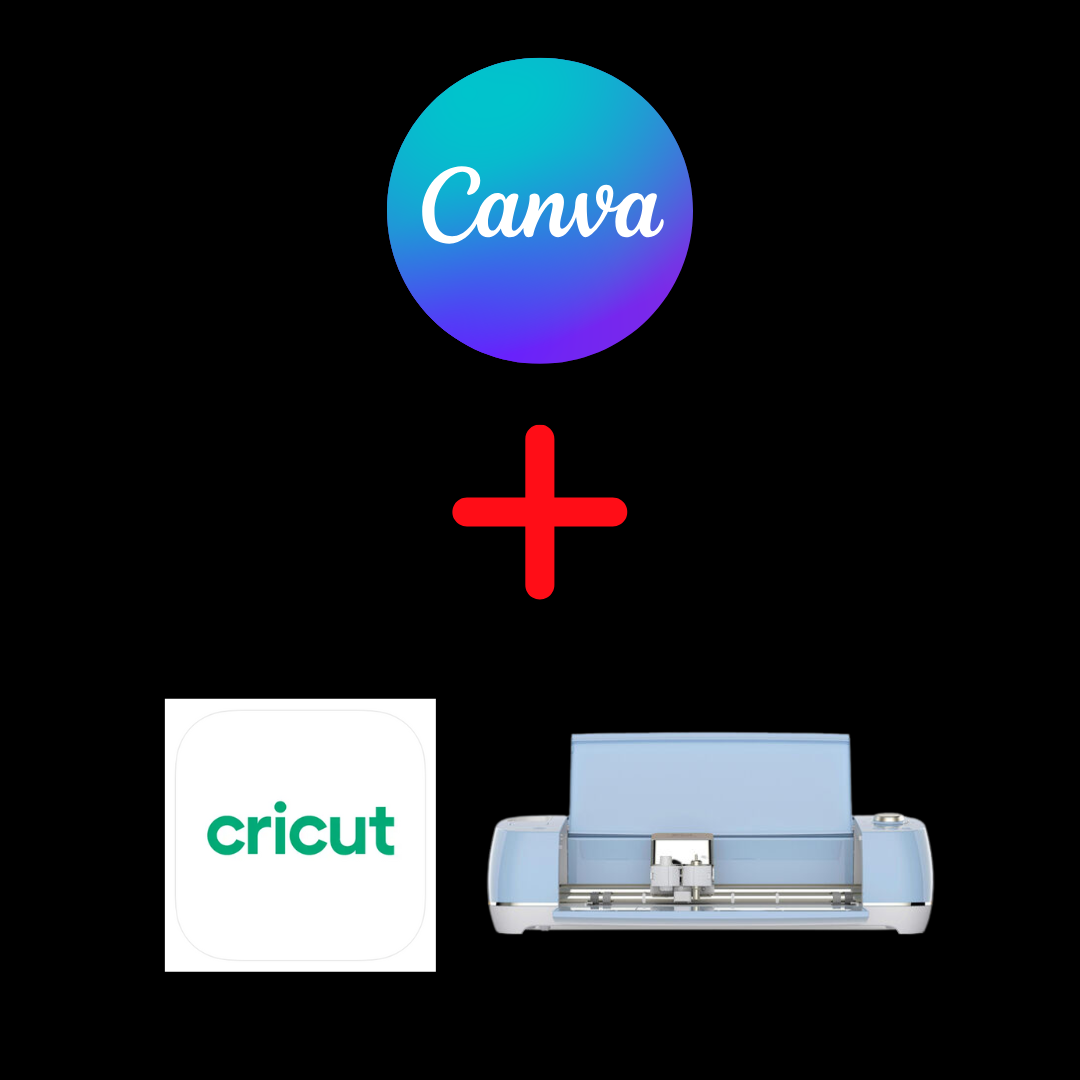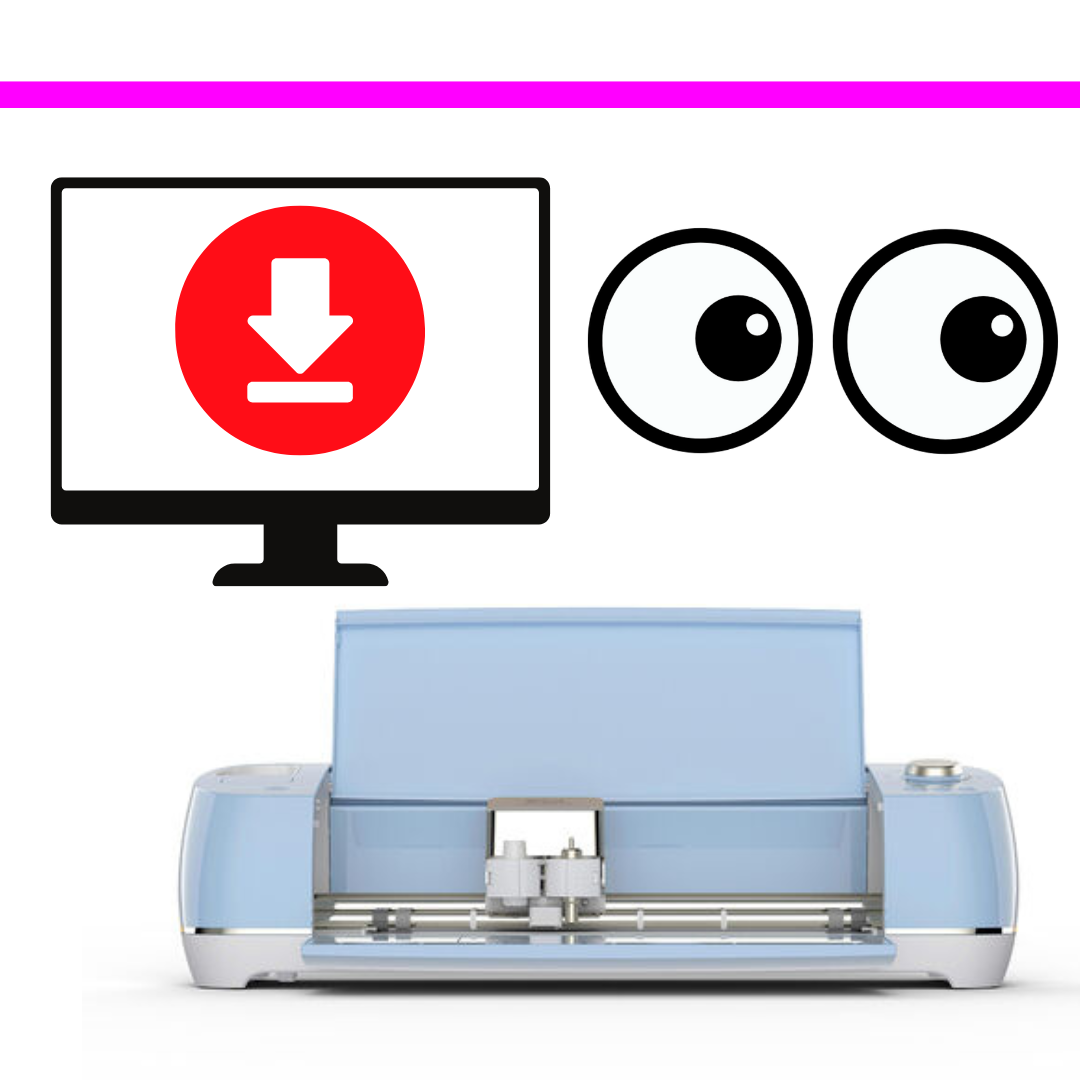This post may contain affiliate links. This means if you click a link and purchase an item that I recommend, I will receive an affiliate commission at no extra cost to you. All opinions are my own.
If you love crafting with Cricut and designing in Canva, you might be asking yourself, do Canva and Cricut work together?
The short answer is yes—kind of. Canva wasn’t built specifically for Cricut Design Space, but with a few extra steps, you can use Canva designs in your Cricut projects. Below, we’ll cover how the two platforms connect, common questions crafters ask, and the exact steps to get your designs from Canva into Cricut.
Jump to Sections in this Post
Do Canva and Cricut Work Together?
While there’s no direct “one-click” integration between Canva and Cricut, you can create designs in Canva and import them into Cricut Design Space. The key is exporting your Canva designs in a Cricut-friendly format—either as SVG for cut files or PNG for print-then-cut projects.
Crafters often use Canva for:
- Creating text-based designs with stylish fonts
- Building simple logos or word art
- Designing print-then-cut stickers
- Making mockups of Cricut projects before cutting
Cricut Design Space still handles the actual cutting, drawing, or printing, but Canva gives you a powerful, user-friendly design space—especially if you’re not an Adobe Photoshop or Illustrator user.
Can I Use Canva for My Cricut?
Yes, you can absolutely use Canva for your Cricut. Think of Canva as the design tool and Cricut as the production tool. Many Cricut owners use Canva to create:
- SVG cut files for vinyl decals
- Print-then-cut graphics for stickers, labels, and invitations
- Sublimation designs (which can be printed and pressed onto blanks)
- Social media mockups or marketing graphics for selling Cricut crafts
The main thing to remember is that Cricut requires clean, cut-ready files. That’s where SVG or high-resolution PNG files come in.
How to Use Canva for Cricut Design Space
Here’s a step-by-step guide for taking your Canva design into Cricut:
- Create Your Design in Canva
- Use text, shapes, or uploaded graphics.
- Stick to bold, clear elements if you’re planning to cut vinyl or paper.
- Export Your File Correctly
- For cut files, download as SVG (Pro feature).
- For print-then-cut, download as PNG with a transparent background (Pro feature).
- Open Cricut Design Space
- Start a new project and click Upload.
- Select Upload Image and choose your exported Canva file.
- Insert the File into Your Canvas
- Resize or adjust as needed.
- For SVG files, each layer stays editable. For PNG, you’ll select which parts are cut vs. printed.
- Cut or Print Your Design
- Send the final project to your Cricut machine for cutting, drawing, or printing.
How to Export SVG from Canva to Cricut
One of the biggest advantages of Canva Pro is the ability to export SVG files—perfect for Cricut:
- After finishing your design, click Share → Download.
- Choose SVG as the file type (this is available only with Canva Pro).
- Download and save the file to your computer.
- In Cricut Design Space, click Upload, select your SVG file, and insert it into your project.
SVG files retain layers and vector information, which makes cutting cleaner and resizing easier.
What If I Don’t Have Canva Pro?
If you use the free version of Canva, you can still export as PNG or JPG. While PNG works well for print-then-cut projects, you’ll need to convert it to an SVG (using a free online converter) for cut designs. Keep in mind that auto-conversions may not be as clean as a native SVG.
Tips for the Best Results
- Simplify Designs: Cricut performs best with clean, bold graphics. Avoid tiny, intricate elements unless you’re cutting at a larger scale.
- Use Transparent Backgrounds: This prevents Cricut from interpreting unwanted edges.
- Double-Check Sizing: Resize your design inside Cricut Design Space to match your material.
- Stick to Fonts Cricut Can Handle: Canva offers thousands of fonts, but thin or distressed fonts may be harder for Cricut to cut.
Do Canva and Cricut Work for Print-Then-Cut?
Yes! Canva is an excellent tool for creating stickers, labels, and printables that you later cut with Cricut. Just export your file as a high-resolution PNG with a transparent background. Upload it into Design Space, select Print Then Cut, and let Cricut do the trimming.
Final Thoughts
So, do Canva and Cricut work together? While there’s no direct sync, Canva’s design flexibility and Cricut’s cutting power make them a strong pairing. Use Canva to create beautiful, customized designs, export as SVG or PNG, and bring them into Cricut Design Space for your next craft.
Whether you’re making vinyl decals, stickers, or sublimation projects, mastering Canva-to-Cricut workflows opens the door to professional-looking projects without needing expensive graphic design software.