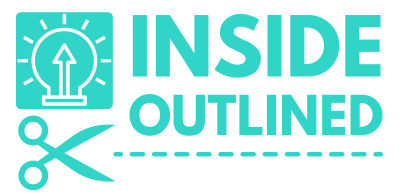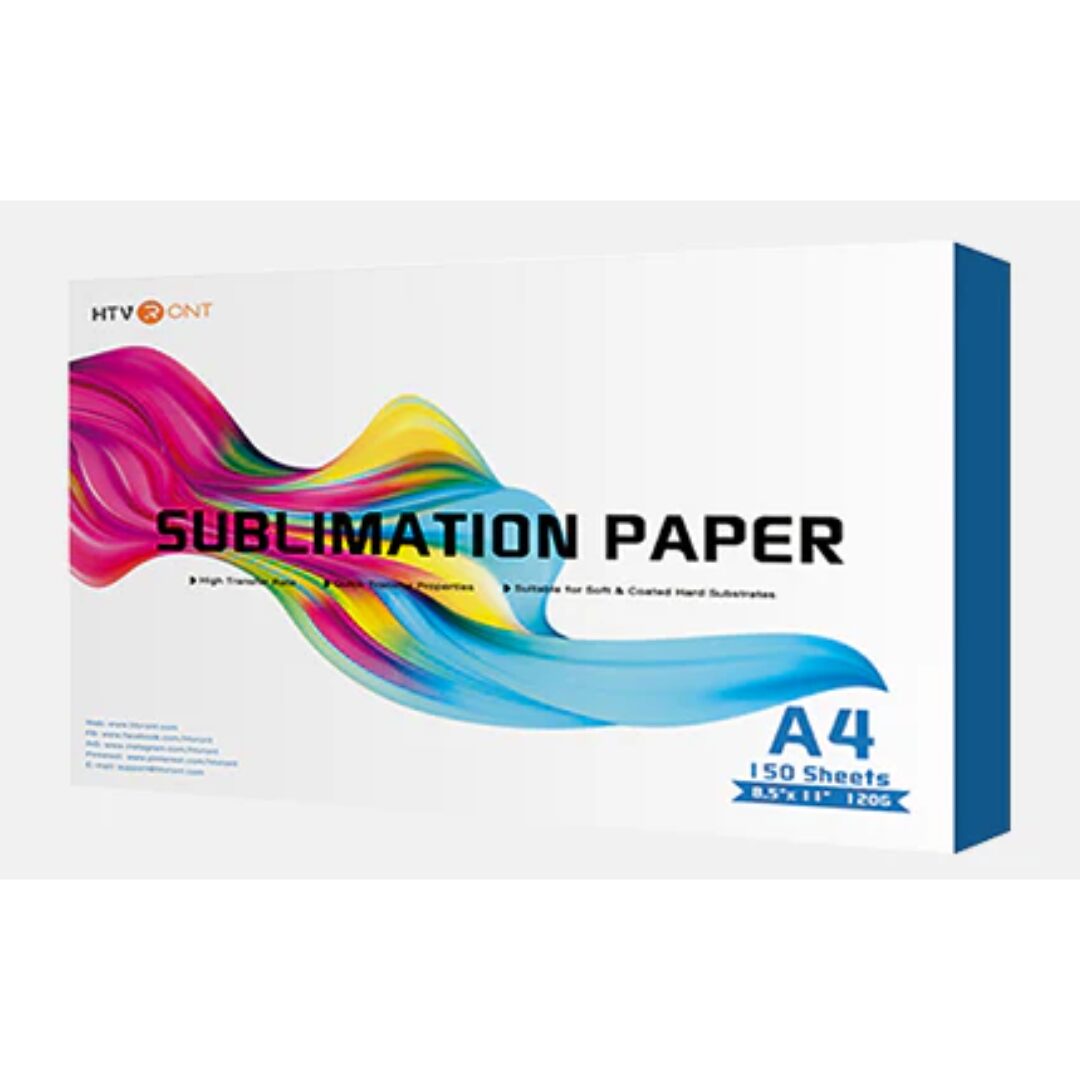This post may contain affiliate links. This means if you click a link and purchase an item that I recommend, I will receive an affiliate commission at no extra cost to you. All opinions are my own.
Sublimation printing is a fantastic way to create vibrant, long-lasting designs on fabric, mugs, tumblers, and more. While dedicated sublimation printers can be expensive, many crafters choose to convert an Epson printer to sublimation as a cost-effective alternative.
Epson’s EcoTank series is particularly popular for this conversion because these printers use refillable ink tanks rather than traditional cartridges. In this guide, we’ll walk you through the process of converting an Epson printer to sublimation, the supplies you need, and tips for getting the best results.
If you’re ready to start, check out this sublimation conversion list to make the process easier.
Jump to Sections in this Post
Why Convert an Epson Printer to Sublimation?
Epson printers, especially the EcoTank models, are ideal for sublimation because they use MicroPiezo printhead technology, which is compatible with sublimation ink. Unlike laser or regular inkjet printers, Epson’s ink system allows you to use specialized sublimation ink without clogging or damaging the printer.
Benefits of Converting an Epson Printer to Sublimation:
- More affordable than dedicated sublimation printers.
- Easy to refill with sublimation ink.
- Great print quality for vibrant and sharp designs.
- Works with a variety of sublimation blanks like shirts, mugs, tumblers, keychains, and more.
If you’re ready to get started, make sure to have the sublimation ink and accessories needed for conversion.
What You Need to Convert an Epson Printer to Sublimation
Before converting your Epson printer, gather these essential supplies:
- Epson EcoTank Printer – Popular models include the ET-2800, ET-2850, ET-15000, or ET-3760.
- Sublimation Ink – Ensure you use high-quality sublimation ink.
- Sublimation Paper – Required for printing designs that will be transferred onto blanks.
- Heat Press Machine – Needed to apply heat and pressure for sublimation transfers.
- Protective Accessories – Heat-resistant tape and butcher paper help prevent ink smudging.
You can find a complete sublimation conversion kit here with everything you need to get started.
How to Convert an Epson Printer to Sublimation
Step 1: Choose the Right Epson Printer
Epson EcoTank printers work best for sublimation because they have refillable ink tanks. Make sure you purchase a brand-new printer that has never been used with regular ink.
Step 2: Add Sublimation Ink
- Do not install the ink that comes with the printer.
- Instead, fill the printer’s tanks with sublimation ink using syringes or refill bottles.
- Once the tanks are full, follow the printer’s setup instructions, allowing it to initialize with sublimation ink.
Step 3: Install ICC Profiles (Optional but Recommended)
An ICC profile helps adjust color accuracy when printing. Many sublimation ink brands provide ICC profiles that you can install on your computer.
To install an ICC profile:
- Download the profile from your ink manufacturer.
- Open your printing preferences and select “Color Management.”
- Choose your ICC profile for accurate color output.
Step 4: Print Your First Sublimation Design
- Use sublimation paper and load it into your printer with the coated side facing up.
- Adjust the print settings to high-quality print and mirror the image before printing.
- Print a test design and check for clarity and color accuracy.
Step 5: Transfer the Design with a Heat Press
- Place your printed design face-down on a sublimation blank (shirt, mug, tumbler, etc.).
- Use heat-resistant tape to secure it in place.
- Cover with butcher paper to protect against ink bleed.
- Press at 380-400°F for 45-60 seconds, depending on the material. Be sure to check the instructions on your materials.
- Carefully remove the paper, and your design is now permanently transferred!
Common Issues & Troubleshooting Tips
1. My Colors Look Dull on Paper
Sublimation ink looks faded when printed but becomes vibrant after heat pressing. If colors seem off after pressing, adjust your ICC profile.
2. My Design is Blurry or Ghosted
This can happen if the paper shifts during pressing. Use heat-resistant tape and apply firm pressure to prevent movement.
3. My Print Has Streaks or Banding
Run a printhead cleaning cycle to remove any clogs. Ensure you’re using high-quality sublimation ink like the ones found in this conversion kit.
4. The Design Didn’t Fully Transfer
Make sure you’re using the correct temperature and time settings. Sublimation requires high heat and firm pressure.
Final Thoughts: Is Converting an Epson Printer to Sublimation Worth It?
Absolutely! Converting an Epson printer to sublimation is a budget-friendly way to start sublimation printing without investing in an expensive dedicated sublimation printer. With the right ink, paper, and heat press settings, you can achieve professional-quality results.
If you’re ready to start, grab your sublimation conversion kit here and begin creating custom sublimation projects today!