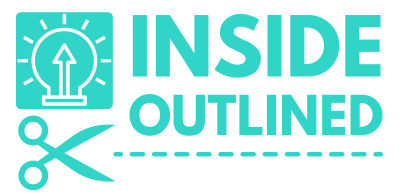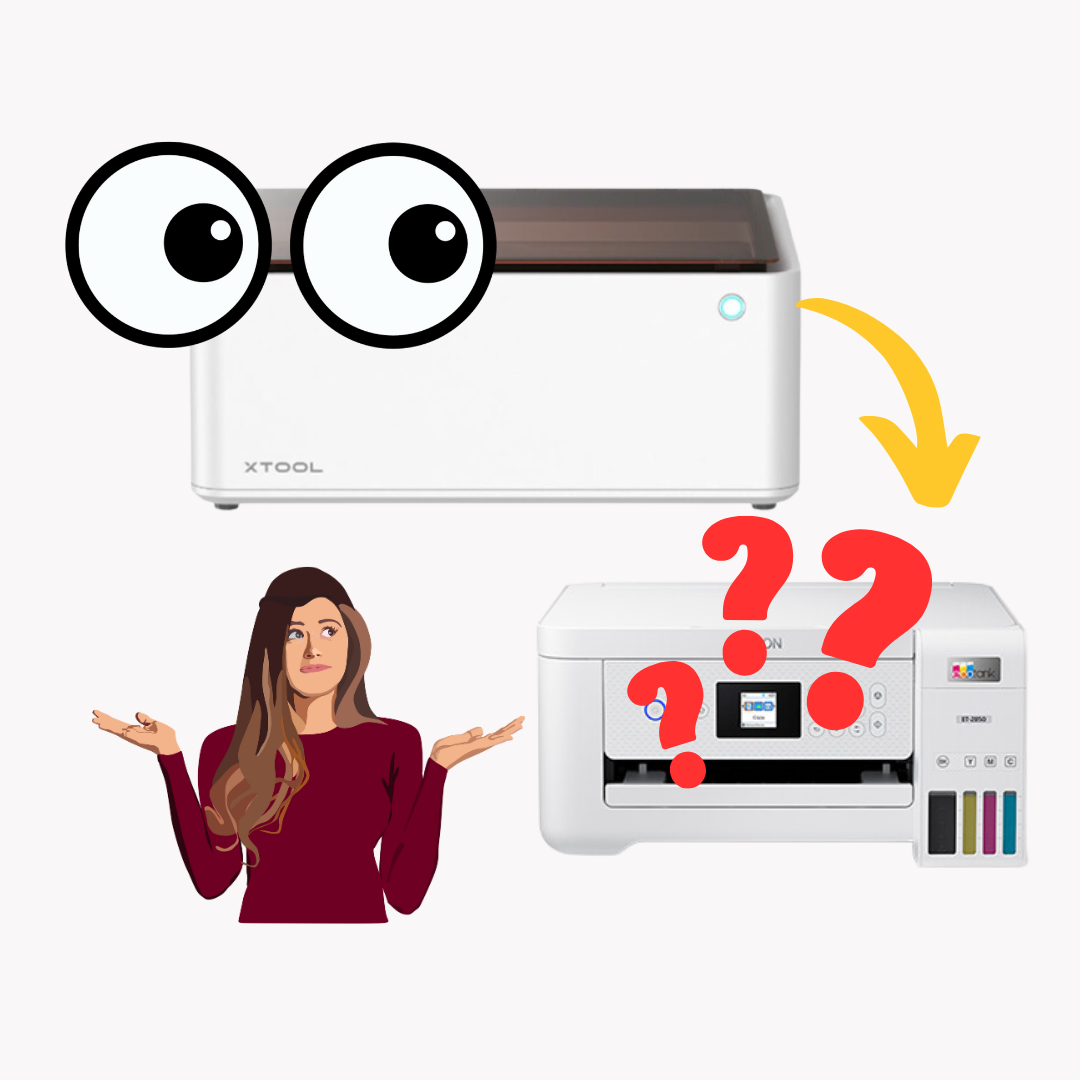This post may contain affiliate links. This means if you click a link and purchase an item that I recommend, I will receive an affiliate commission at no extra cost to you. All opinions are my own.
If you have an xTool M1 machine, you know the machine can cut a variety of things including wood, vinyl, cardstock, etc. You may also be wondering “Can the xTool M1 cut acrylic?” and I answer that question in this short article.
For a detailed review of the xTool M1 machine and to know if the xTool M1 is worth it, check out this article.
Jump to Sections in this Post
Which xTool can cut acrylic?
All xTool machines can cut acrylic including the xTool D1 Pro, the xTool M1, the xTool F1, and the xTool P2. However, you have to be mindful of which acrylic you use with the various machines.
This article is about the xTool M1, so if you’re interested in knowing about the other xTool machines, check out the xTool website here.
Can you cut acrylic with the xTool M1 machine?
Yes, the xTool M1 can cut acrylic. Your xTool M1 can only cut certain color acrylic sheets. In the following questions, I answer how thick of acrylic you can cut with the xTool M1 and the color of acrylic you can cut with the xTool M1.
You can also engrave acrylic with the xTool M1 machine.
Refer to the xTool Material Setting page to adjust your power, speed, and pass based on the type of acrylic you’re cutting or engraving.
How thick of acrylic can xTool M1 cut?
The xTool M1 machine can cut acrylic that is 1/25” and 1/8”.
What color acrylic can xTool M1 cut?
First things first, you cannot cut transparent or blue acrylic with the xTool M1 machine because it is a diode laser.
The xTool M1 machine can cut black, brown, red, orange, green, and yellow acrylic. Specifically speaking, the xTool M1 can cut the following:
- ⅛” glossy acrylic in the colors brown, dark red, orange, green, and chrome yellow.
- ⅛” translucent glossy acrylic in the colors red, green, and fluorescent yellow.
- ⅛” glitter opaque glossy acrylic in red.
- ⅕” opaque glossy in the colors black, red, yellow, orange, brown, and green.
- 1/25” opaque glossy acrylic in black.
Tips for Laser Cutting and Engraving with xTool M1 machine
Below are some tips for laser cutting or engraving with your xTool m1 machine.
- Always do a test cut/engrave before you start making your project. Adjust the power, speed, and pass settings to get the precise cut/engrave that you want.
- Most acrylic sheets come with paper or plastic to protect the acrylic sheet. While you can cut/engrave with the paper or plastic still on your acrylic sheet, it will be a tedious process to remove the paper/plastic once your design has been cut/engraved into the acrylic.
- When cutting acrylic with your xTool M1 machine, it’s best to use your air assist so your cuts can be cleaner and there is no warping or bubbling of the surrounding cut area.
- When laser engraving photos onto acrylic with your xTool M1 machine, you DO NOT need to use a masking material such as tempera paint.
I hope you enjoyed this article on “Can the xTool M1 cut acrylic?” Now that know that your xTool M1 machine can cut and engrave acrylic, you can now start using xTool Creative Space to start working on your acrylic cutting or acrylic engraving project.
If you don’t know how to use xTool Creative Space, check out this article to learn everything you need to know about the software.
If you have any questions about the xTool M1 machine, send me an email or message me on social media.