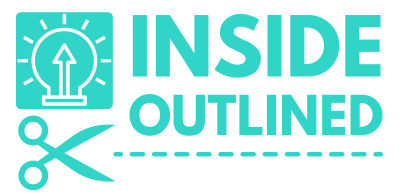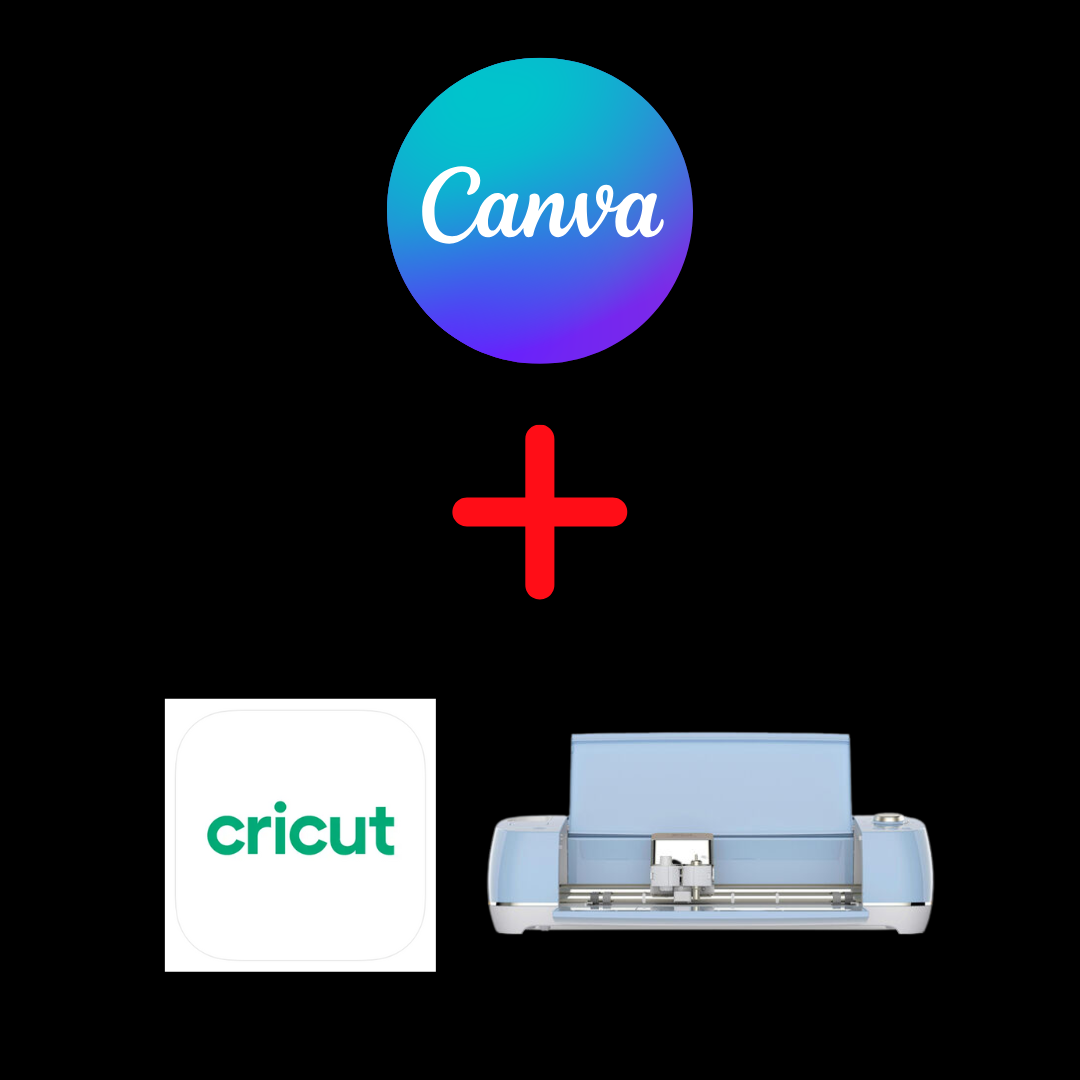This post may contain affiliate links. This means if you click a link and purchase an item that I recommend, I will receive an affiliate commission at no extra cost to you. All opinions are my own.
In this article I answer 26 Cricut print then cut questions so you can know everything you need to know about print then cut.
If you are new to the Cricut machine, the print then cut is one of the most amazing features of using the machine.
Jump to Sections in this Post
- 1. What does print then cut mean on Cricut?
- 2. What is the difference between print and cut and just cut on Cricut?
- 3. How do I change the print then cut size on my Cricut?
- 4. How big can print then cut on Cricut? Or what is the Cricut print then cut size?
- 5. Does Cricut print stickers or just cut them?
- 6. Can you use Cricut as a printer?
- 7. What Cricut machines can print?
- 8. Do you need a printer?
- 9. What kind of printer do I need to print then cut?
- 10. Do you need a special printer for print then cut Cricut?
- 11. Can you print then cut on vinyl?
- 12. What do you need to print then cut vinyl?
- 13. Can printable vinyl be used on shirts?
- 14. Can you use print then cut on iron-on vinyl?
- 15. What is the difference between Cricut printable vinyl and sticker paper?
- 16. Can you slice a print then cut on Cricut?
- 17. Do I need to flatten for print then cut on Cricut?
- 18. What does flatten mean on Cricut?
- 19. What is the difference between weld and flatten on Cricut?
- 20. What is the difference between attach and flatten on Cricut?
- 21. Why is there a black box around my Cricut design?
- 22. Why is my print then cut not printing correctly?
- 23. Why do I have a Cricut print then cut error?
- 24. How do I print but not cut text on Cricut?
- 25. How do I change Cricut print then cut to cut only?/How do I get my Cricut to not print then cut?
- 26. What print then cut projects can I make?
1. What does print then cut mean on Cricut?
Print then cut using your Cricut machine means that you use a printer to print your design, and then your Cricut machine cuts the design for you.
When you print your design, there will be registration marks on your material and then your Cricut machine will use a sensor light to read those registration marks and know where to cut.
Check out my Amazon print then cut list to get all the supplies you need to print then cut with your Cricut.
2. What is the difference between print and cut and just cut on Cricut?
As stated above, print then cut is a two-step process, you print your design using a printer and then you use your Cricut machine to cut your design. When you just cut on Cricut, you set the operation to cut only.
3. How do I change the print then cut size on my Cricut?
You can change the print then cut size on your Cricut in 2 ways. You can open Cricut Design Space, click your profile in the top right corner, and then click Settings. Then click Load Type and click the dropdown menu next to Print then cut page size.
The other way to change the print then cut size on your Cricut is to add all of your designs to the canvas and attach them. You will see a red icon in the layers panel indicating that your print then cut is too large. When you click on the red icon, you will have the option to auto-resize your design or change the page size.
There are 5 print then cut sizes to choose from which include:
- 8.3 in x 11.7 in (A4)
- 8.5 in x 11 in (Letter)
- 8.5 in x 14 in (Legal)
- 11 in x 17 in (Tabloid)
- 11.7 in x 16.5 in (A3)
4. How big can print then cut on Cricut? Or what is the Cricut print then cut size?
The biggest your Cricut can print then cut is on 11.7 in x 16.5 in paper or A3 paper. I recommend adding a rectangle to your canvas that is the paper size you intend to use and layer your design on top of that rectangle. You will then attach your design and if you see the red icon, you will need to either resize your design or reduce the number of designs that you’re attempting to fit on one sheet of paper.
5. Does Cricut print stickers or just cut them?
Your Cricut machine is not a printer, so it will not print your stickers. Your Cricut machine can only cut your stickers. You can use Cricut Design Space to design and resize your stickers.
6. Can you use Cricut as a printer?
As stated above, no, the Cricut machine cannot be used as a printer. Depending on your Cricut machine it can cut, score, and write in addition to other functions.
7. What Cricut machines can print?
None of the Cricut machines can print, but the following machines can print then cut: Cricut Joy Xtra, Cricut Explore machines, Cricut Maker machines, and the Cricut Venture machines.
The Cricut Joy cannot print then cut.
Check out my Amazon print then cut list to get all the supplies you need to print then cut with your Cricut.
8. Do you need a printer?
If you want to use the print then cut feature of your Cricut machine, you will need a printer. Your printer will print the design and your Cricut machine will cut the design.
9. What kind of printer do I need to print then cut?
It is recommended that you use an inkjet printer for print then cut on your Cricut machine. I highly recommend the Epson Ecotank 2850 printer. This machine can print on a variety of paper types including glossy and matte and it prints high-quality images and documents.
10. Do you need a special printer for print then cut Cricut?
Again, an inkjet printer is recommended for print then cut with your Cricut machine. Check out my review on the Epson Ecotank 2850 printer.
11. Can you print then cut on vinyl?
Yes, you can print then cut on certain types of vinyl. There is printable sticker vinyl and printable heat transfer vinyl.
12. What do you need to print then cut vinyl?
To print then cut vinyl stickers, you need your vinyl sticker paper, an inkjet printer, and your Cricut machine. You will use Cricut Design Space to make your sticker designs and resize them. Then you will print your design onto the vinyl sticker paper and your Cricut machine will cut the design.
To print then cut printable heat transfer vinyl, you need your printable heat transfer vinyl, an inkjet printer, and your Cricut machine. You will use Cricut Design Space to make your design and resize it. Then you will print your design onto your printable heat transfer vinyl and your Cricut machine will cut the design.
13. Can printable vinyl be used on shirts?
As mentioned above, yes, you will use printable heat transfer vinyl on shirts. My favorite brand is the Starcraft brand but I also recommend this one on Amazon.
14. Can you use print then cut on iron-on vinyl?
No, you cannot use print then cut on iron-on vinyl. Standard iron-on vinyl cannot be printed on. However, you can purchase printable heat transfer vinyl, print your design, and apply it to your shirt.
15. What is the difference between Cricut printable vinyl and sticker paper?
Cricut calls their sticker paper printable vinyl, so in that regard, there is no difference between Cricut printable vinyl and sticker paper. However, there is a difference between vinyl and sticker paper. Vinyl is a material that is waterproof and much sturdier than regular sticker paper. Most sticker paper, on the other hand, is not waterproof and not sturdy.
So whenever you’re looking for sticker paper, be sure to look for one that’s waterproof because it is likely made of vinyl.
Check out my Amazon print then cut list to get all the supplies you need to print then cut with your Cricut.
16. Can you slice a print then cut on Cricut?
Yes, you can slice and print then cut on Cricut.
For example, let’s say you have an image that has a dog sitting in the grass. You want to zoom in on the dog and don’t need the extra grass in the background of the picture.
Well, you can add a shape to your canvas and slice off the part of the picture you don’t need.
17. Do I need to flatten for print then cut on Cricut?
If you’re creating a print then cut design in Cricut Design Space and are using text, shapes, and images, you will need to flatten your design. Read the next question to understand what it means to flatten.
If you’re using a ready-to-print image that you uploaded to Cricut Design Space, you will not need to flatten it.
18. What does flatten mean on Cricut?
In Cricut Design Space, flattening is the process of taking individual text, shapes, and images and merging them into 1 layer that will print. This is important because if you don’t flatten your text, shapes, and images they will cut separately, instead of cutting as one piece.
19. What is the difference between weld and flatten on Cricut?
The difference between weld and flatten is that when you have text, shapes, and images on your Canvas, even if you weld those pieces, you will still need to flatten them. For example, if you weld your text and then weld your shapes, you will still have 2 individual layers. When you flatten, you merge those 2 individual layers into 1 layer.
20. What is the difference between attach and flatten on Cricut?
The difference between attach and flatten is that when you attach your text, shapes, and images, you’re basically grouping them together so they will print or cut the way they appear on your Canvas. You will still have 3 individual layers.
However, when you flatten, you merge those 3 individual layers into 1 layer.
21. Why is there a black box around my Cricut design?
The black box around your Cricut design is your registration marks or sensor marks. Your Cricut machine will use a light to scan for the black box or registration marks so that it will know where your design is so it can cut your design correctly.
Check out my Amazon print then cut list to get all the supplies you need to print then cut with your Cricut.
22. Why is my print then cut not printing correctly?
Your print then cut may not be printing correctly due to an issue with your printer, but first, make sure your design is correct on the canvas.
Make sure you have flattened your design if you have multiple layers that are part of your design.
If your print then cut colors are dull or incorrect, you will need to find instructions for your printer model.
23. Why do I have a Cricut print then cut error?
If you are getting a print then cut error, use the following tips to correct the error message:
- Make sure you are using white or light-colored paper to print then cut.
- If you don’t have a Cricut Maker or Cricut Maker 3, make sure you’re using matte paper because your Cricut won’t be able to print then cut glossy paper.
- Make sure there is enough lighting in the room where your Cricut machine is set up so it can read the registration marks correctly.
If you continue to get an error message, you may need to unplug and restart your Cricut machine or save your project and restart Cricut Design Space.
24. How do I print but not cut text on Cricut?
To print but not cut text on Cricut you will still need to make sure your design is set to the print then cut operation. Once you have printed your design, you will not load it into your Cricut machine.
You will still have the registration marks around your design even though you’re not cutting your designs.
25. How do I change Cricut print then cut to cut only?/How do I get my Cricut to not print then cut?
To change your Cricut to cut only instead of print then cut, click the dropdown button under Operation, and select cut.
If you’re new to Cricut, when you have a design that obviously needs to be printed, changing the Operation to cut won’t get you the results you want. You will get a gray box.
If you don’t have a printer and want to use the print then cut feature of your Cricut machine, you can save your design as a PDF and have it printed for you at a print shop, library, etc., and open your project and have your Cricut cut the design. Watch this video to see how to do it.
26. What print then cut projects can I make?
You can make a variety of print then cut projects including stickers, magnets, shirts, labels, greeting cards, party favors, cake toppers, cupcake toppers, Cricut business cards, gift tags, tote bags, onesies, and so many more projects.
Check out my Amazon print then cut list to get all the supplies you need to print then cut with your Cricut.
I hope you enjoyed this article answering all of your Cricut print then cut questions. Send me an email or message if you have additional questions.