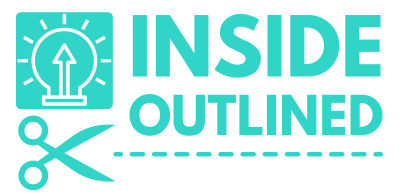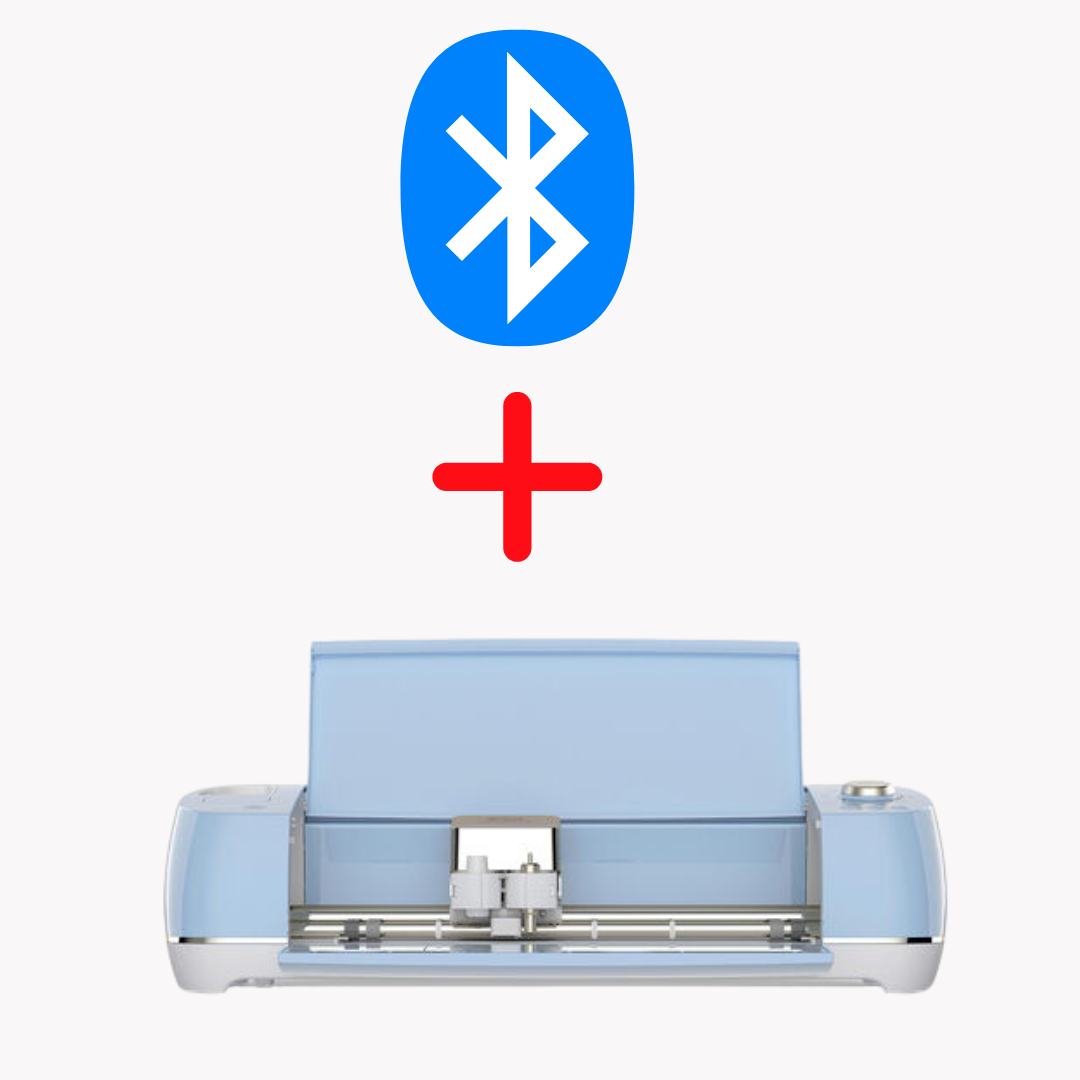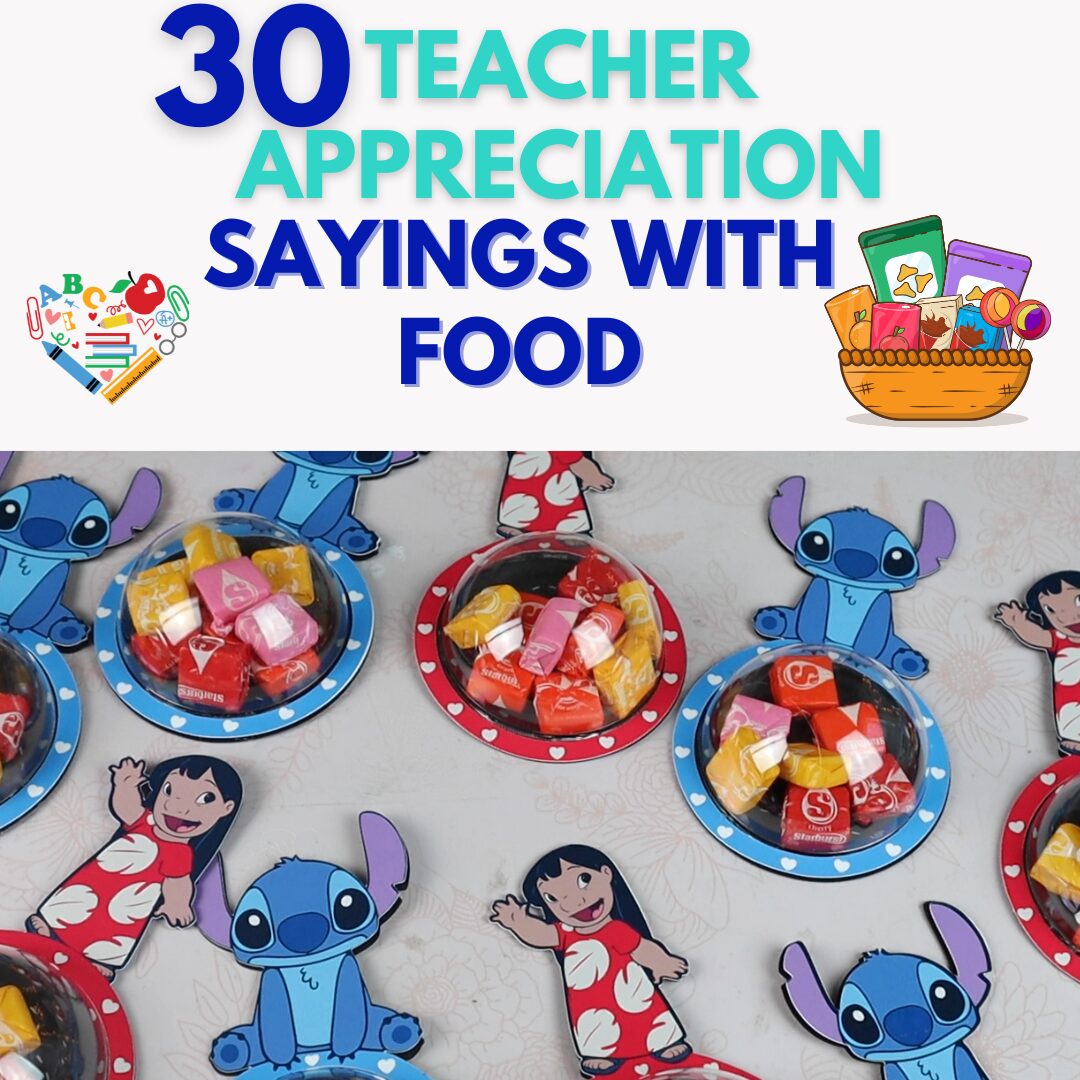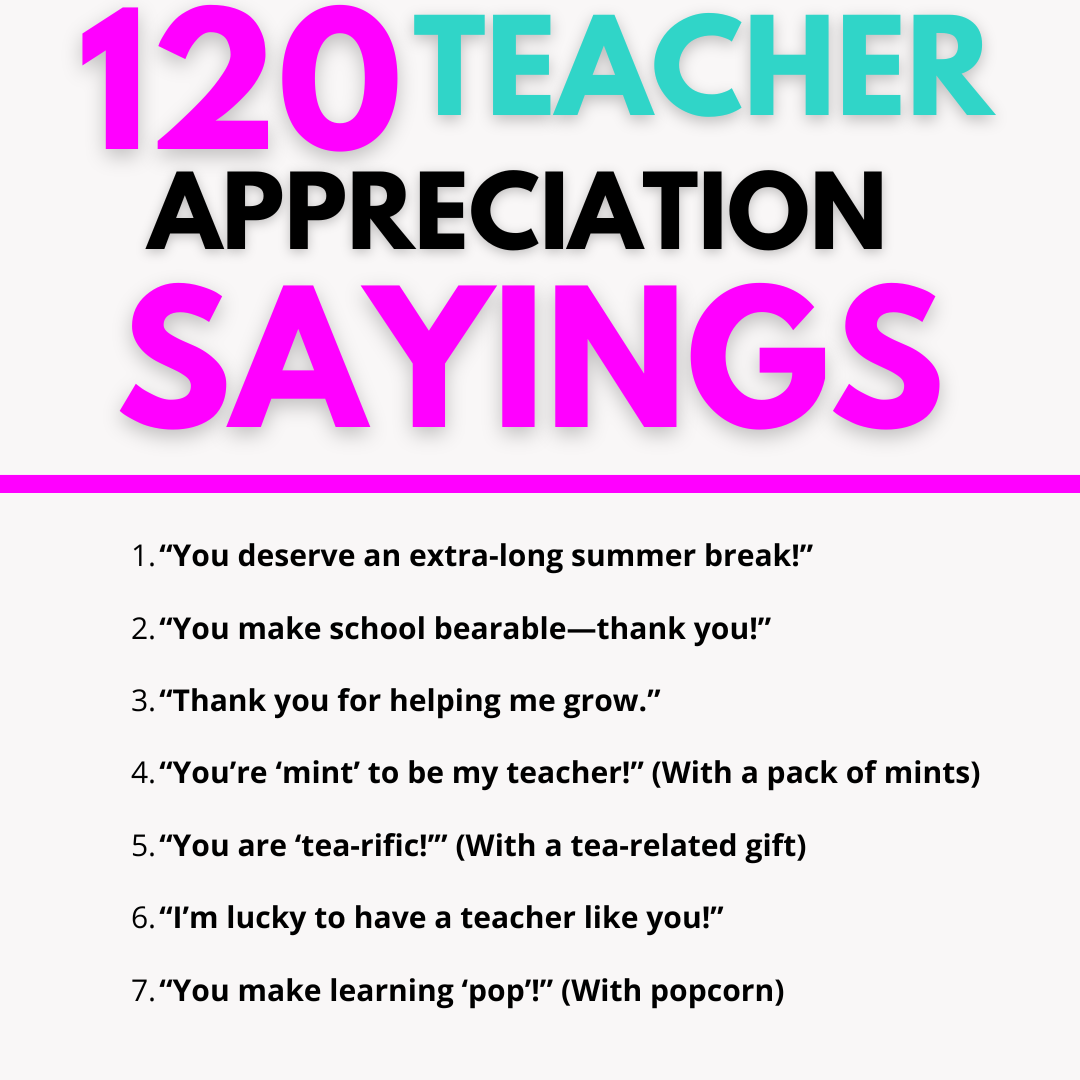This post may contain affiliate links. This means if you click a link and purchase an item that I recommend, I will receive an affiliate commission at no extra cost to you. All opinions are my own.
Teachers are some of the most impactful and important people who influence our children’s lives. Each year teachers take on the role of not only teachers but that of counselors, therapist, social workers, caregivers, etc. and they deserve to be recognized all throughout the year.
I have two Cricut water bottle tracker designs that I will be showing you how to make for a teacher appreciation gift or back-to-school gift for teachers.
Both of these water bottles were super easy to make and all you need are the water bottles and some vinyl.
![]()
I got both of these water bottles from Walmart, and they were both a dollar each and they are hand wash only.
Jump to Sections in this Post Learn how to make a Cricut water bottle the easy way. First you need to get the free Cricut water bottle tracker svg files from my Free Resource Library and upload it to Cricut Design Space. If you’re not sure how to upload svg files, read How To Upload SVG Files To Cricut Design Space. You can see where one of my svg files is personal to me and says Ms. Byrd and the other is a water tracker for anyone to track their water intake. The font I used is for Ms. Byrd is the July It font and I got it from Dafont.com. Ungroup your designs and edit them to be as they should. When I brought the design into Design Space, the lines were not how they should be, so I had to fix them. To see step-by-step how I edited the design, check out the video below. I then resized the text “Ms. Byrd” to fit my water bottle to be 4.25 inches wide. The size of your svg design for your Cricut water bottle tracker may be different depending on the size of your water bottle. For my other design I chose the 8:00 a.m. to 5 p.m. design and deleted the other design that was for 7:00 a.m. to 4 00 p.m. You don’t have to delete the other design but can hide it if you plan to use it later. The width for my water tracker was 2.5 inches wide. Once everything looks good, be sure to attach all your designs so they will cut the way they appear on the screen. Next click the Make it button. I then moved both of my designs to the upper right corner because that was the stickiest side of my mat Click the Continue button. For the first design I used the premium vinyl setting for my materials and for the second design I used the holographic vinyl setting. Put your vinyl on your Cricut mat and load it into your Cricut machine and cut out the designs. I used Oracal 651 vinyl for the white vinyl and I get my transfer tape and vinyl from Expressions Vinyl or a local seller. Here you can see the designs are sorted onto different mats. Take some alcohol and a paper towel or microfiber towel and clean your water bottles. You do this so that you remove you any dirt or oil from that may have gotten on your water bottles from your fingers. Wait until your water bottles are completely dry before applying your vinyl. Weed your designs and then use your transfer tape to apply your designs to your water bottles. A helpful tip when applying your vinyl to a water bottle, mug, or another round surface, is to cut slits into the transfer tape to allow it to lay flat. I hope you enjoyed this tutorial on the Cricut water bottle tracker. These Cricut personalized water bottles make the perfect gift for teacher’s birthdays, back to school gifts, Christmas gifts or end of the school year gifts. Be sure to get your free Cricut water bottle designs from my Free Resource Library.Holographic Cricut Water Bottle Tracker
![]()
Instructions
![]()
Ungroup and Edit your Design
Resize your design
![]()
Cut your design
![]()
Clean your water bottles
![]()
Weed and apply your vinyl
![]()
![]()

Notes
![]()