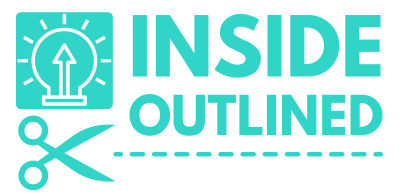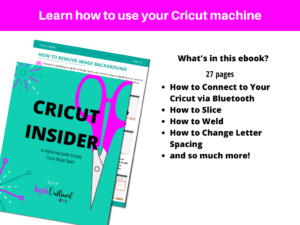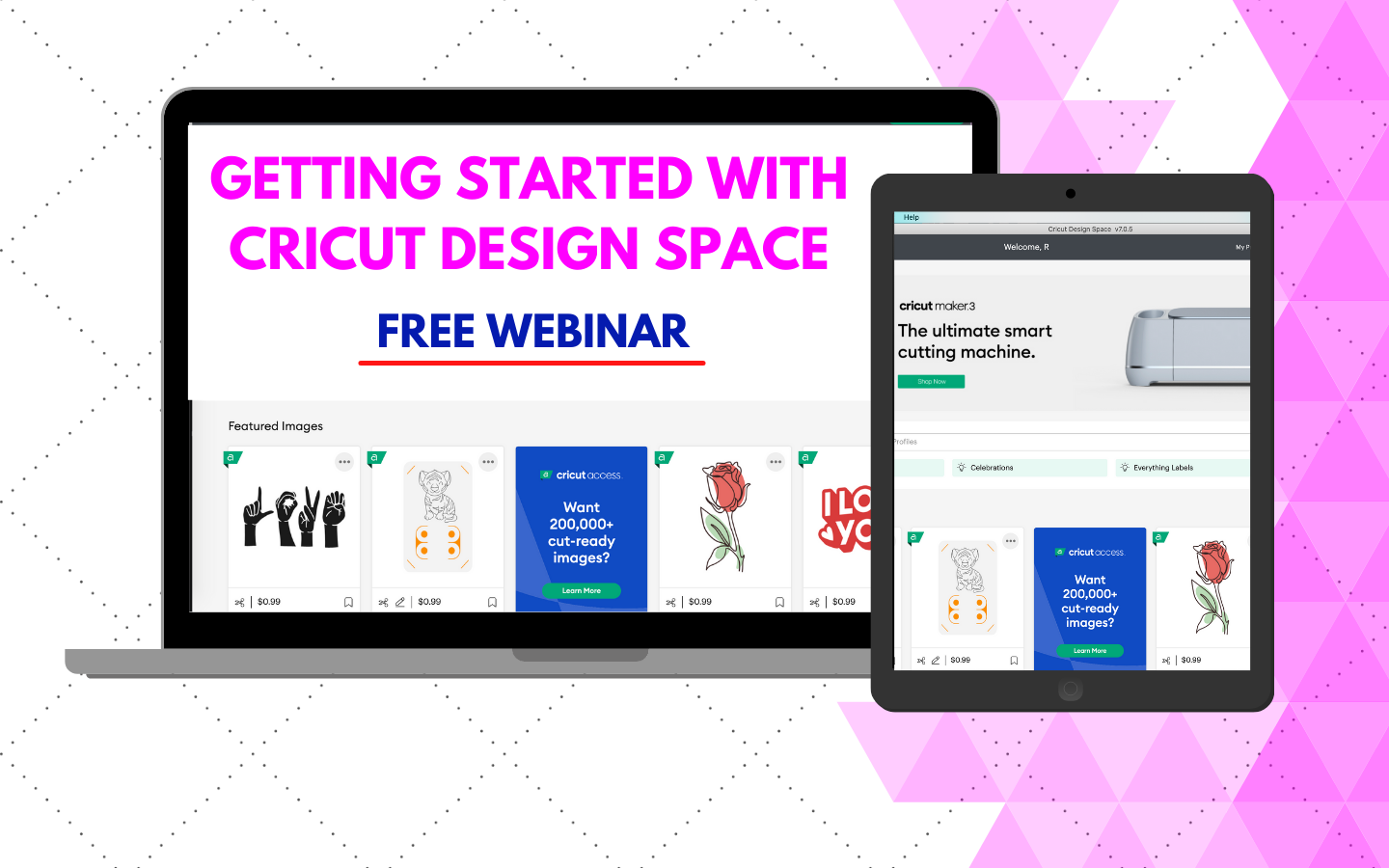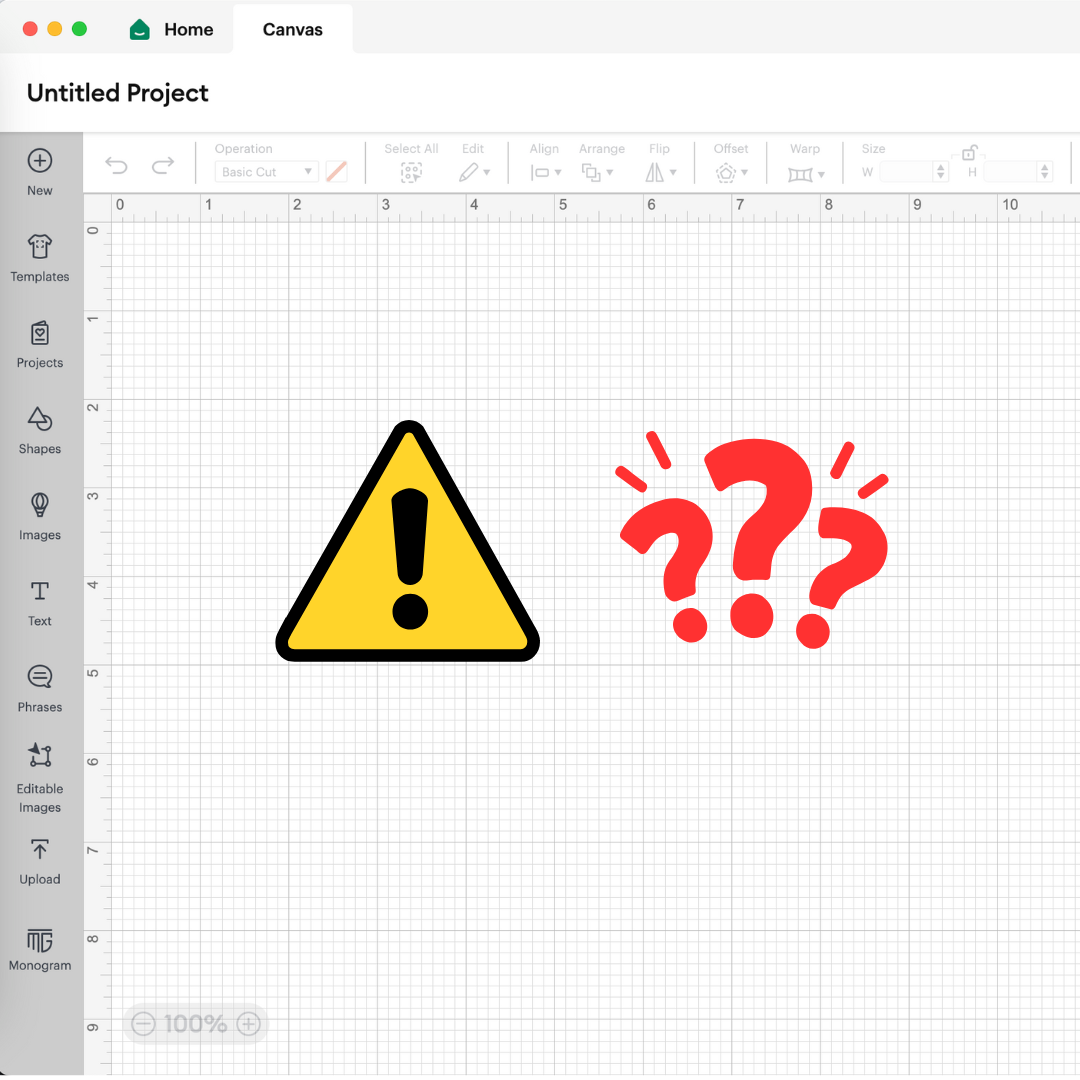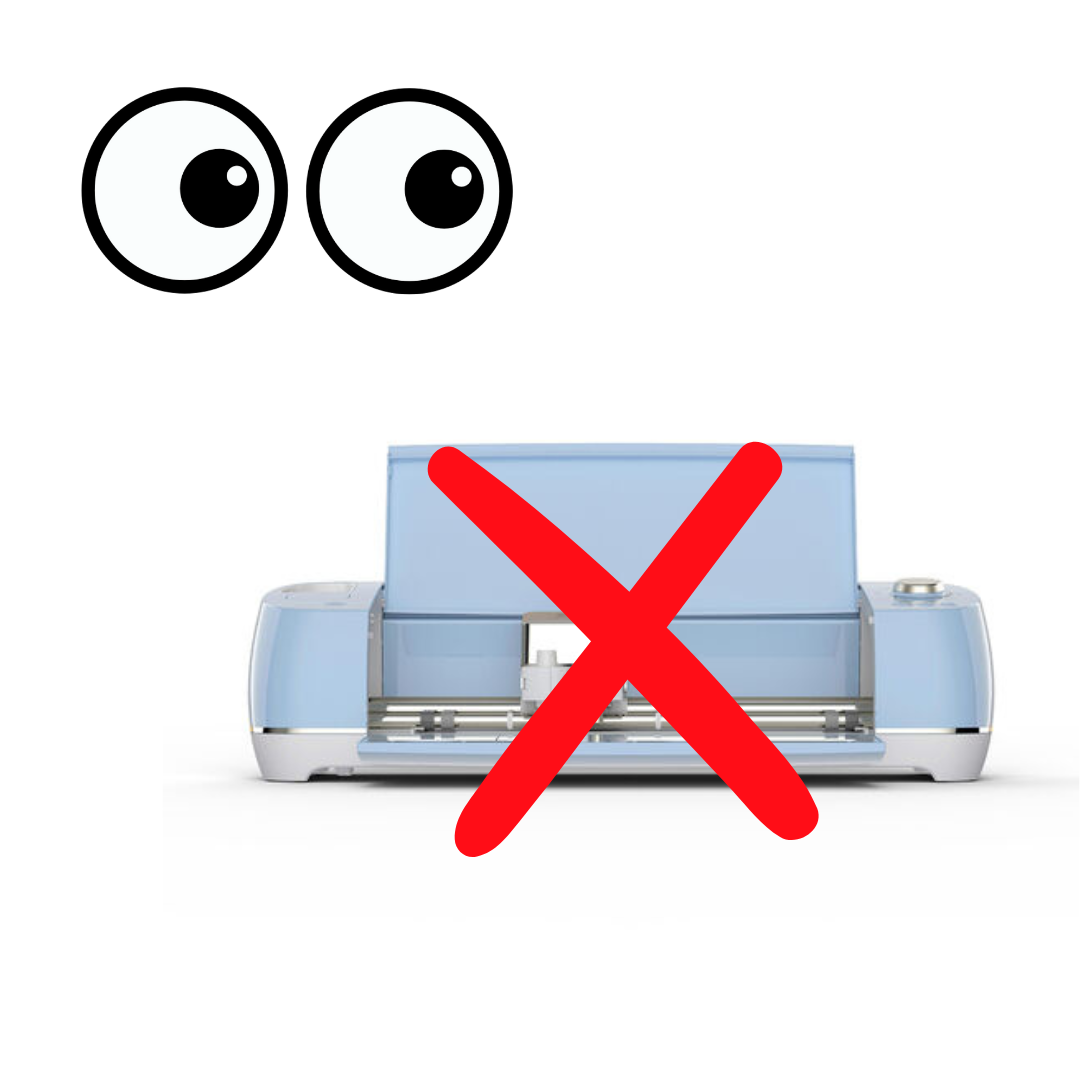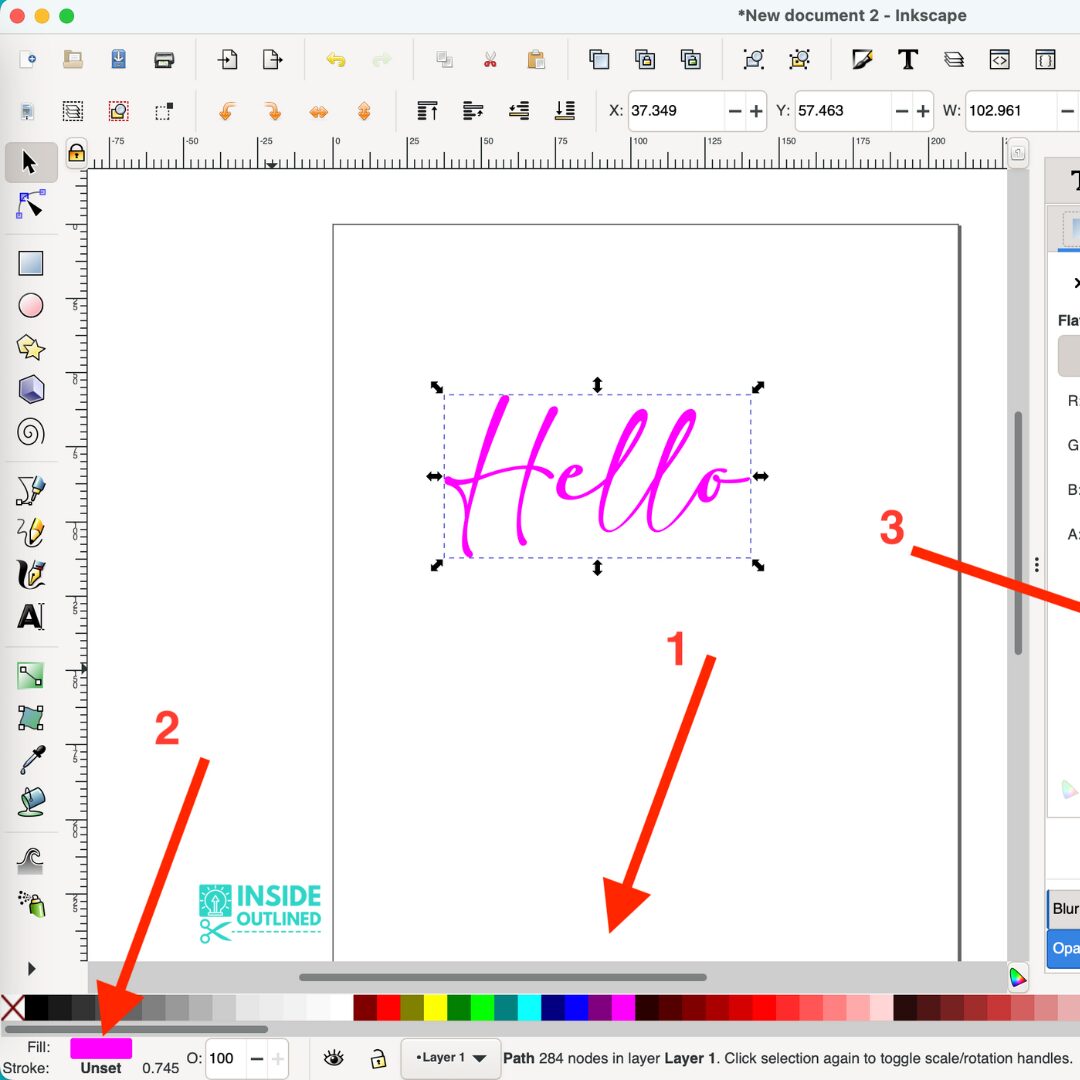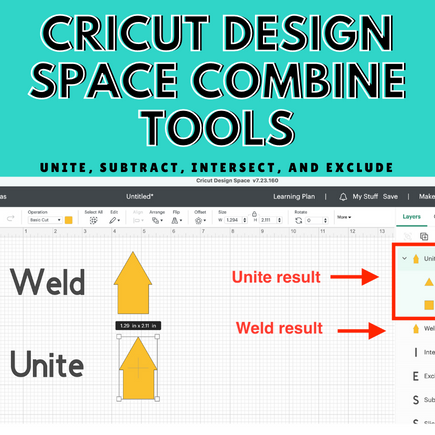This post may contain affiliate links. This means if you click a link and purchase an item that I recommend, I will receive an affiliate commission at no extra cost to you. All opinions are my own.
Creating monograms in Cricut Design Space is so easy and that’s why I put together this Cricut monogram tutorial for you. In this tutorial I show you how to make 4 different monogram designs all for free.
Monograms are the perfect addition when you want to personalize a gift for weddings, birthdays, graduations, baby showers and so much more. A lot of people also put monogram decals on the back of their car windows.
Jump to Sections in this Post
What letter goes in the middle of a monogram?
When you’re making a monogram, your last initial goes in the middle, your first initial goes on the left and your middle initial goes on the right. For example, if your name is Jane Ann Doe, your monogram initials would be JDA.
3 letter monograms are the most common monograms and making them with your Cricut is super easy. In the video tutorial, I also show you how to do a split monogram which is also very easy.
Fonts used in this tutorial
I think the fonts below are good monogram fonts and I have used them in several different projects. You can get both fonts from Dafont.com or by clicking the fonts listed below. Both fonts are free for personal use. If you would like to use the fonts in creations that you sell, please reach out to the creators of the fonts to discuss commercial licensing for the fonts.
Cricut images used in this tutorial
To use the same images I used in the video tutorial, open Cricut Design Space, start a new project, click Images in the left pane, in the search bar paste the image ID numbers below.
- Flower – #MF7275B7
- Doily – #M3EA2E
Check out the full tutorial in the video below. Be sure to subscribe to my YouTube Channel.
I hope this Cricut monogram tutorial was helpful to you and that you now know how to make monograms in Cricut Design Space! Be sure to follow me on social media and subscribe to my YouTube channel.
Save to Pinterest!