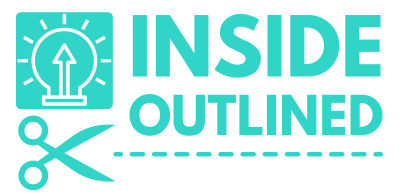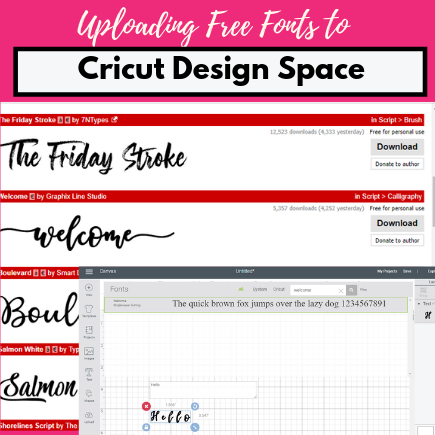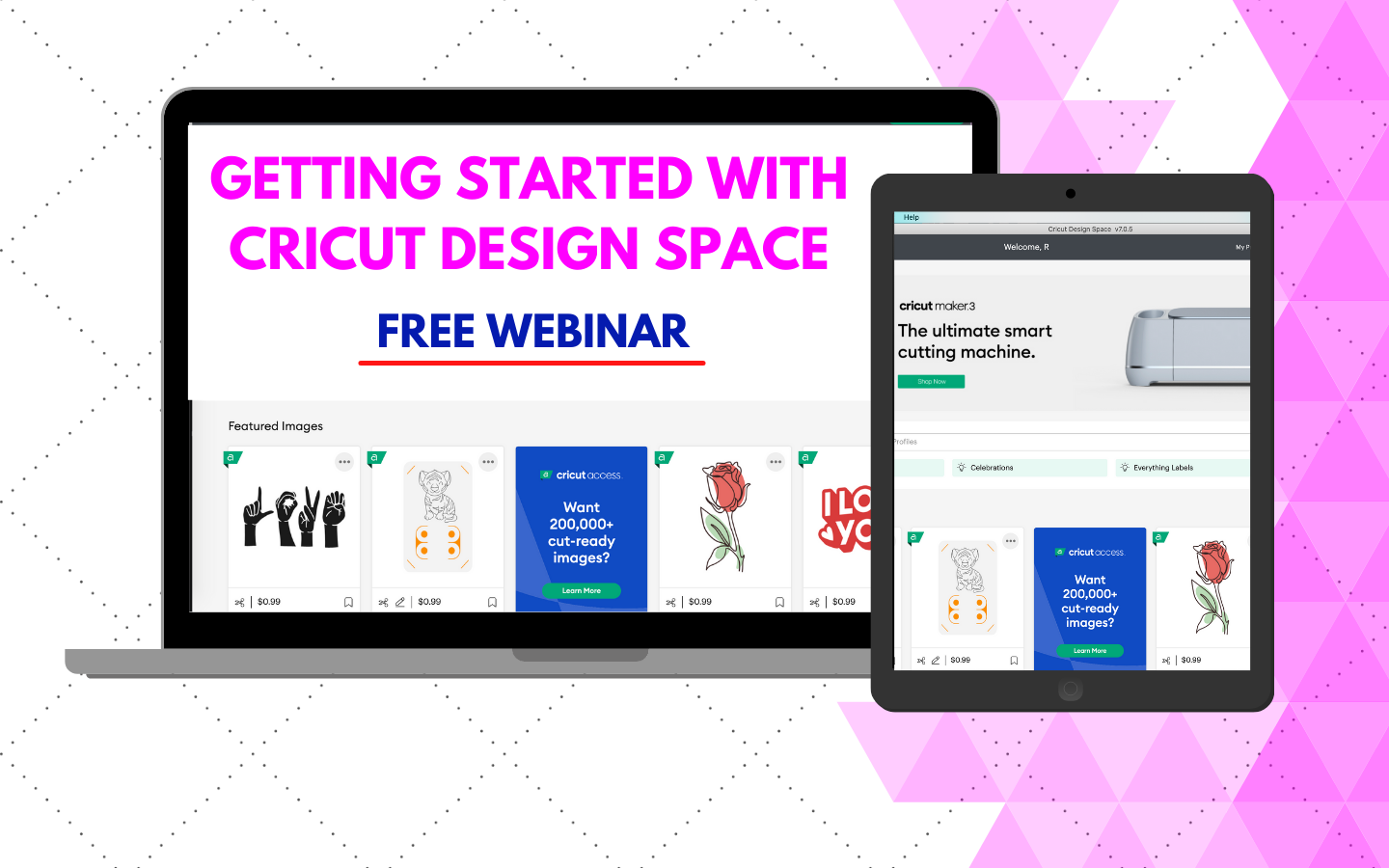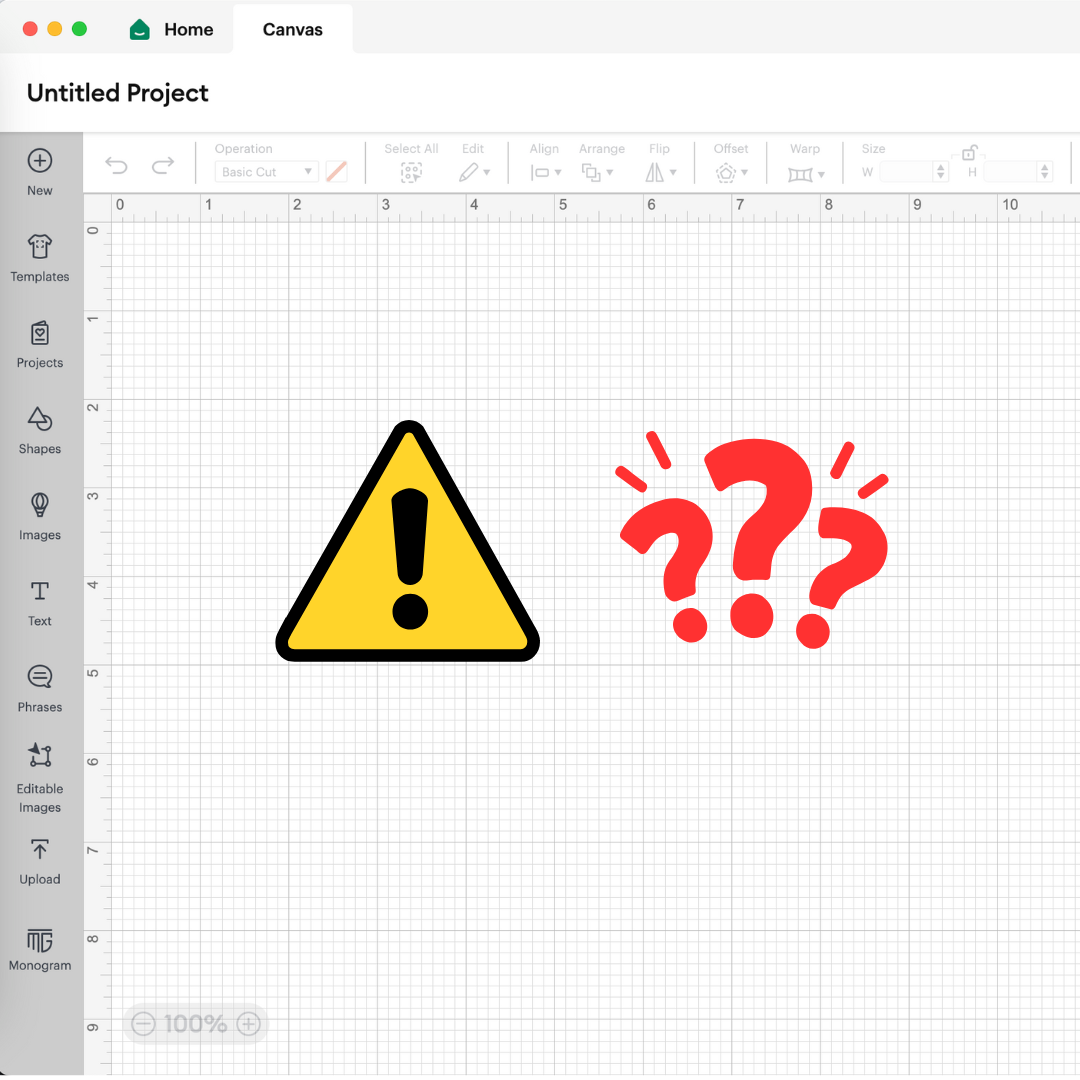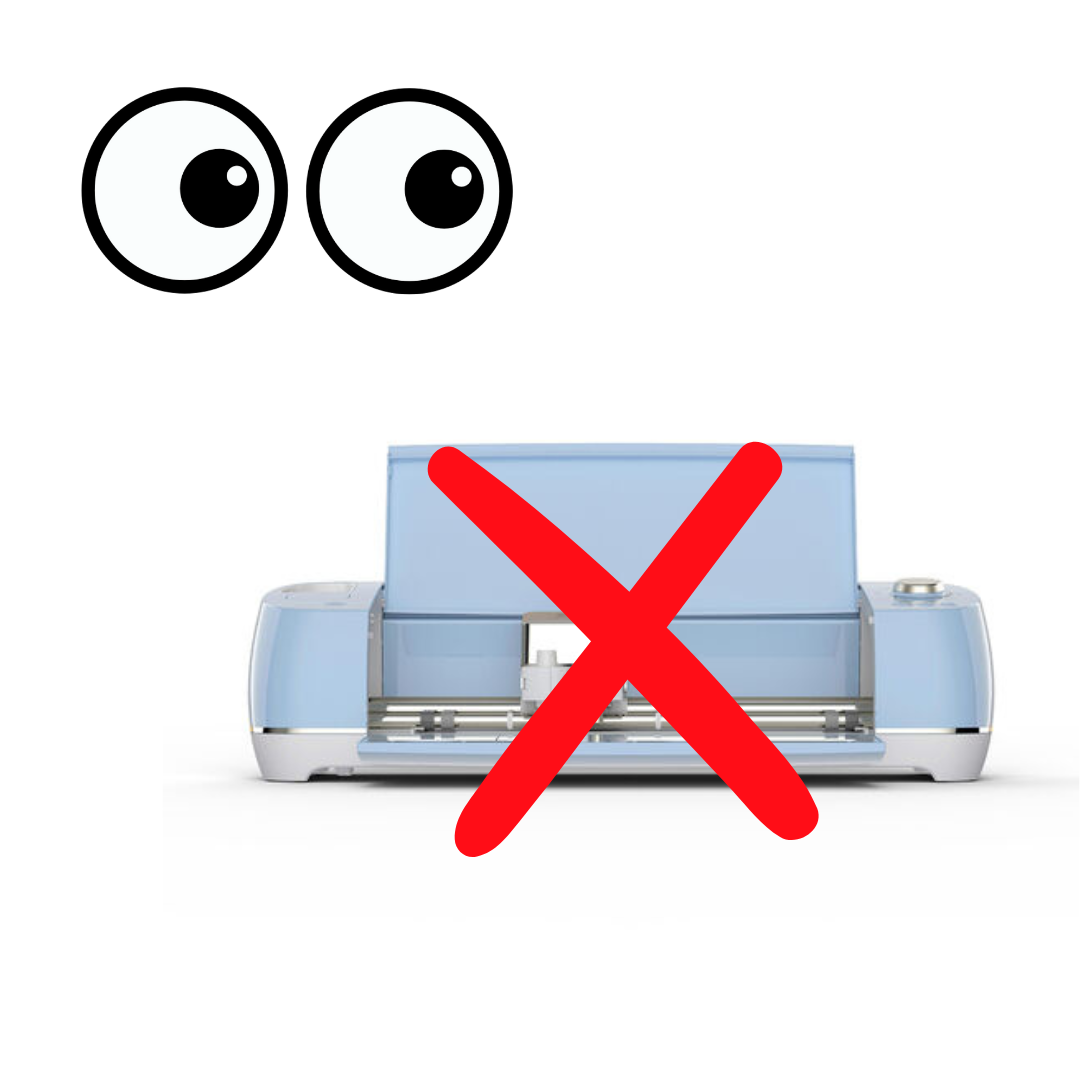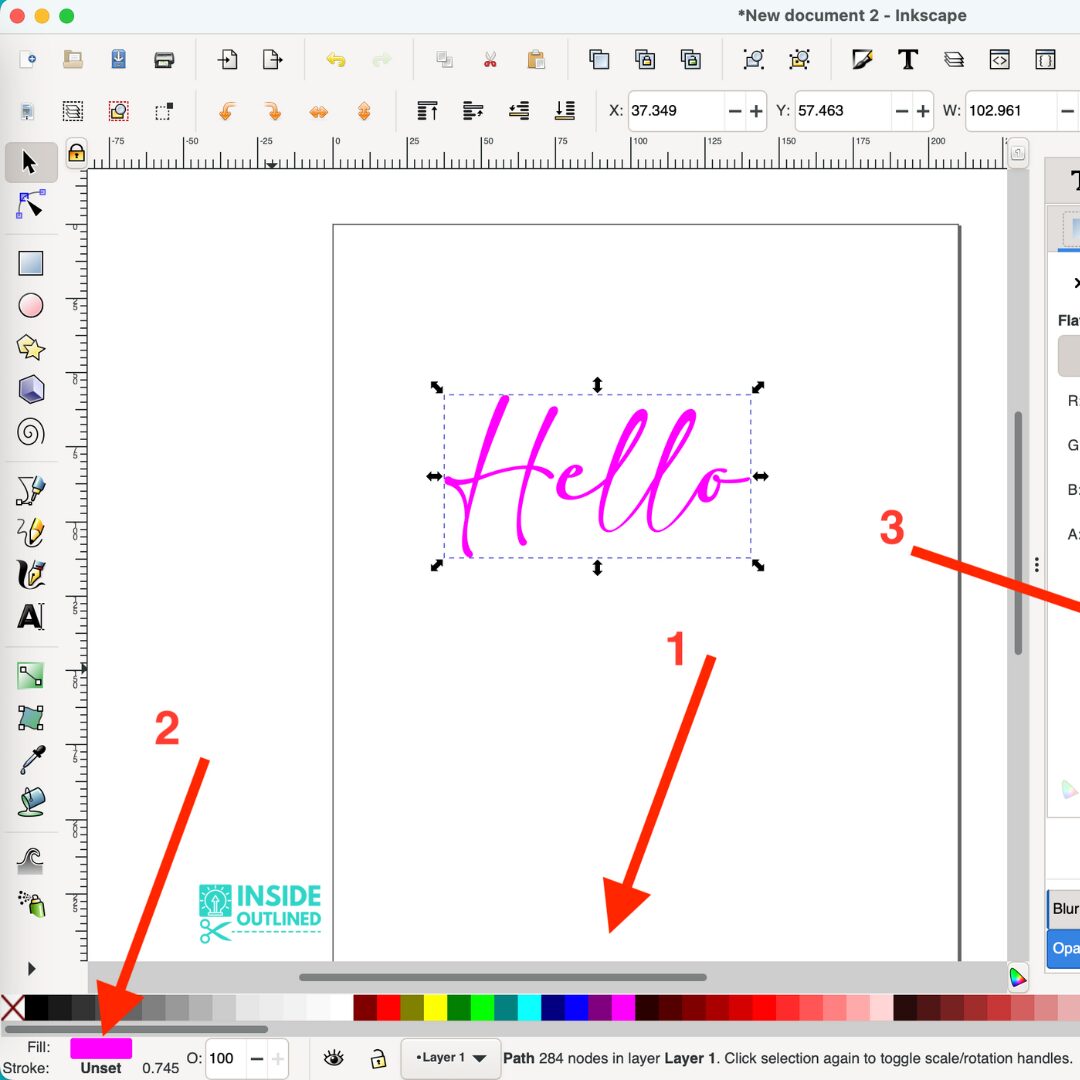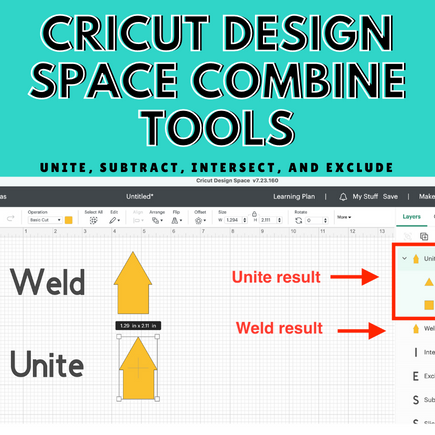This post may contain affiliate links. This means if you click a link and purchase an item that I recommend, I will receive an affiliate commission at no extra cost to you. All opinions are my own.
One of the great features of the Cricut machine is that it can write. I use the writing feature on my Cricut machine to address envelopes, write on gift tags and write letters to friends and family members.

You may have noticed that there are limited font options in Design Space and you would like to add new fonts. Well that is exactly what this Cricut tutorial is designed to do. Note: I am using a Windows PC computer. If you are using a Mac I will outline the process at the very end of this tutorial.
Jump to Sections in this Post
Step 1: Find the font you want to download
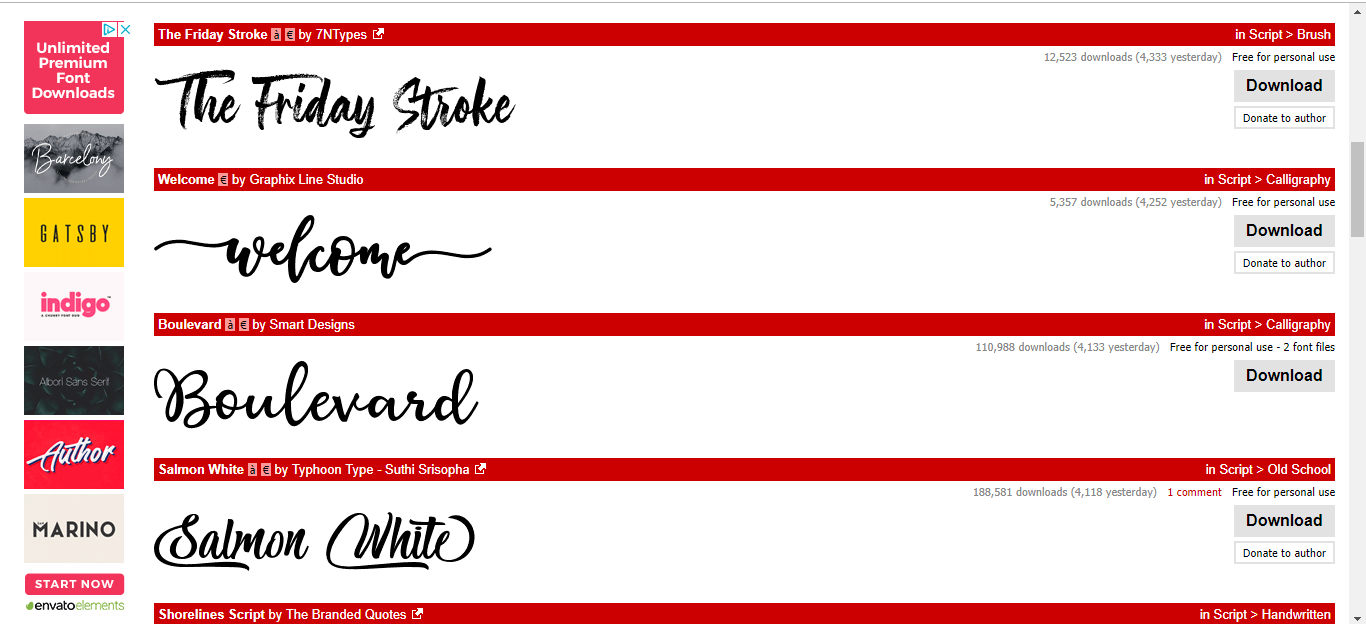
I download majority of my fonts from Dafont.com. This site has thousands of fonts available to download for free. Many of these fonts are for personal use, although you can purchase the fonts for a small fee from the creator.
There are fonts for just about any occasion or person including fonts for men, for boys, for farmhouse decor, signs, weddings, Christmas, etc.
Step 2: Download the font

Click the download button to the right. (I downloaded the Welcome font). A download screen will pop up. Make sure you save the file where you can easily find it.
Find the font file you just downloaded, right click it and click “Extract All.” A pop up window will open. Make sure the font file is saved where you want it and then click “Extract.”
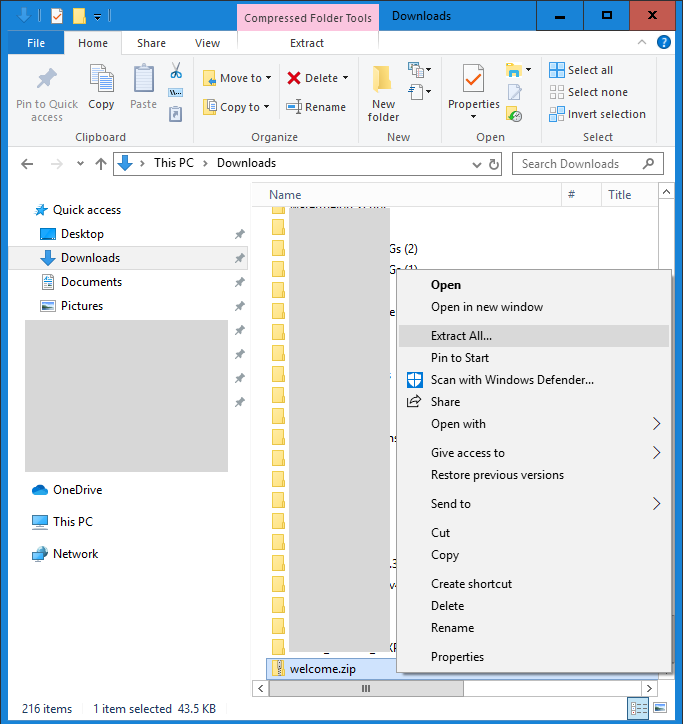
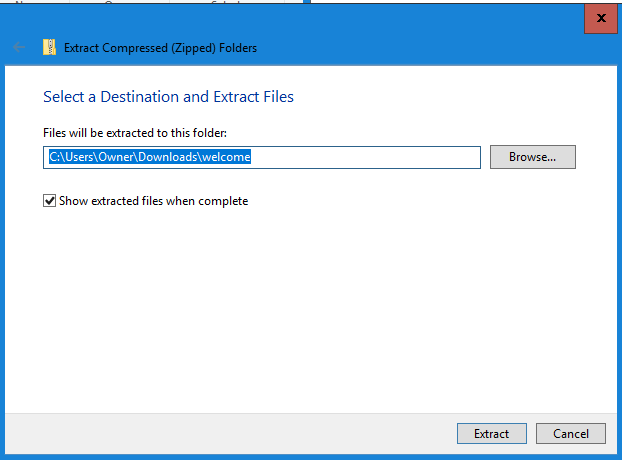
A new window will pop up showing the files within the folder. The .ttf file or .otf file is what you want to focus on.
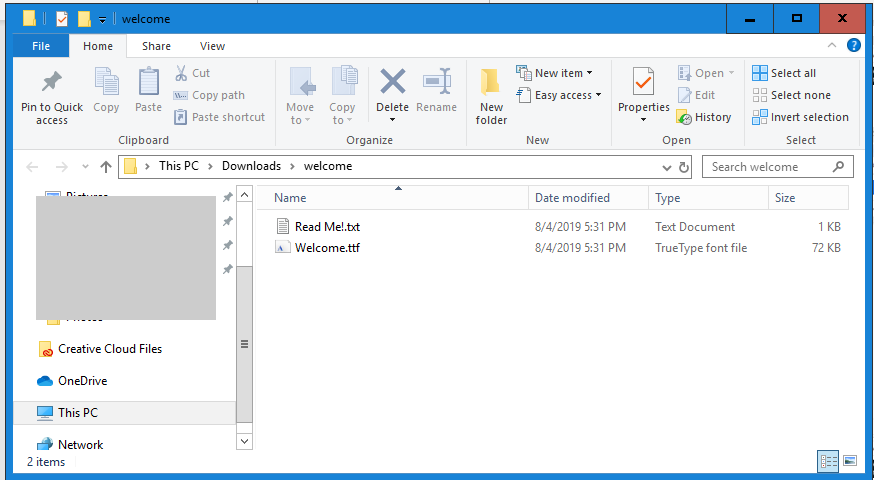
Step 3: Add the font to the rest of your fonts

Open your control panel. In the search bar type “font.” Click “view installed fonts.” With the folder open that contains your .ttf or .otf file and the installed fonts window open, drag the .ttf or .otf file over to the installed fonts window.

The font should now be on your computer.
Step 4: Use your font in Cricut Design Space
Go to Cricut Design Space and click the text button on the left. Type some text and then go up top and click the arrow next to font. In the search box type “Welcome.” Click the Welcome font and you’re all done!
To download fonts to your Mac computer:
- Go to Dafont.com and find the font you want.
- Click the download button to the right. A download screen will pop up. Make sure you save the file where you can easily find it. Find the font file you just downloaded and double click it. On the pop up window click “Install Font.”
Don’t forget to like, share and comment on this post!